Contacts, user types, & removing someone from Clarityflow
This guide covers essential information about your Contacts in Clarityflow, what they can see, and how to remove a contact and remove their access to conversations with you and your account.
A refresher on user types
As a refresher, there are different types of users who can interact with you in your Clarityflow account:
Guests — Typically clients and others who are in conversations with you or enrolled in your courses and/or groups in Clarityflow.
Team Members — Members of your organization or team, with varying levels of permissions to manage things in your Clarityflow account.
For more on user types, see:
All users who ever interact with you (guests and team members alike) will be listed in your Contacts.
What can a contact see?
You might need to understand what a particular contact can see and access in your Clarityflow account, here's how you can figure this out:
If the contact is a guest (not a team member):
Find the Contact in your Contacts list (use the search)
View the Contact's profile to see the list of conversations that this Contact is in. The contact has access to at least view (and probably post messages in) these conversations.
The Contact cannot see or access other conversations that they are not listed as a participant in. However, if those conversations are publicly viewable, then if you share the link to those conversation(s) with that person, then they can simply "enter" and become a participant in the conversation.
Changing a conversation's visiblity setting to "Private" eliminates this possibility and locks a conversation down to only logged-in and invited participants.
If the contact is a team member:
Team members can be participants in specific conversations (along with guests).
Team members can also see the list of all (publicly viewable) conversations in your account and enter any conversation that they can see in that list.
If a conversation is set to "Private", then only team members who've been explicitely invited to participate in it can see and access it when they are logged in.
Making conversations "view only"
Sometimes you may want to keep a contact's ability to view a conversation intact, but prevent them from being able to post messages and replies in the conversation.
See this guide to closing replies and customizing exactly which threads a particular contact can and can't reply to.
Removing a contact's access
Removing a team member:
Go to your Account Settings > Team Members
Find the Team Member and click "Edit"
Click "Remove"
That will remove the person as a team member from your account (this may reduce your billing amount going forward as well).
Note: This does not immediately remove that person's access from conversations they may be participating in. See how to fully remove their access below.
Removing someone's access to conversations
This applies to both guests and team members:
First, check to see if this person is a particant in this conversation:
Do you see their avatar shown at the top of the conversation?
When you open the conversation settings > People tab, do you see the person listed there?
If yes, then this person is a participant, can access this conversation, and can be notified when new messages are posted to it.
Go ahead and remove the person from the conversation by opening conversation settings > People tab > Click "X" on that person.
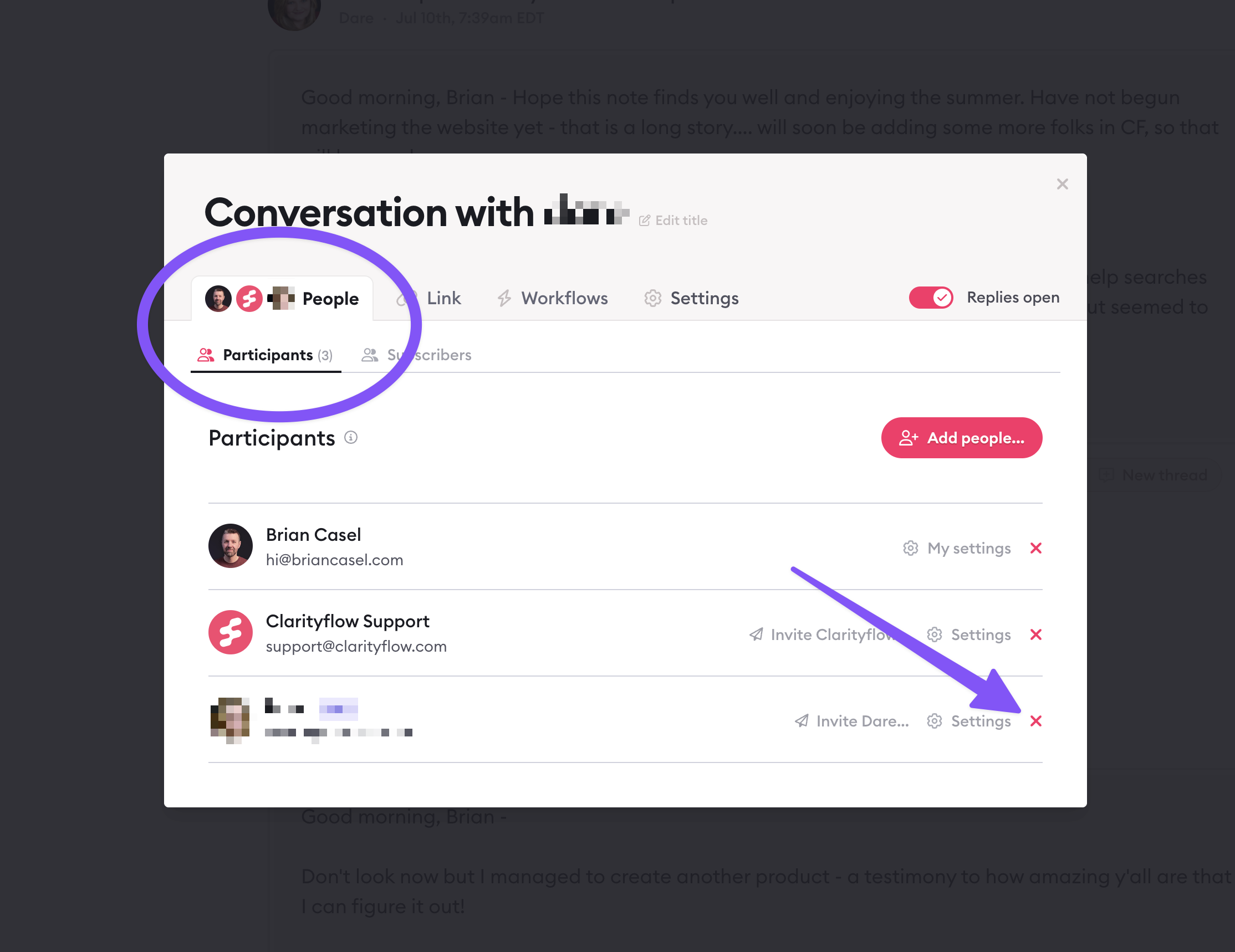
But they still might be able to re-gain access...
Next, check if the conversation is public or private:
In Conversation settings > Visibility, check to see if this conversation is public or private:
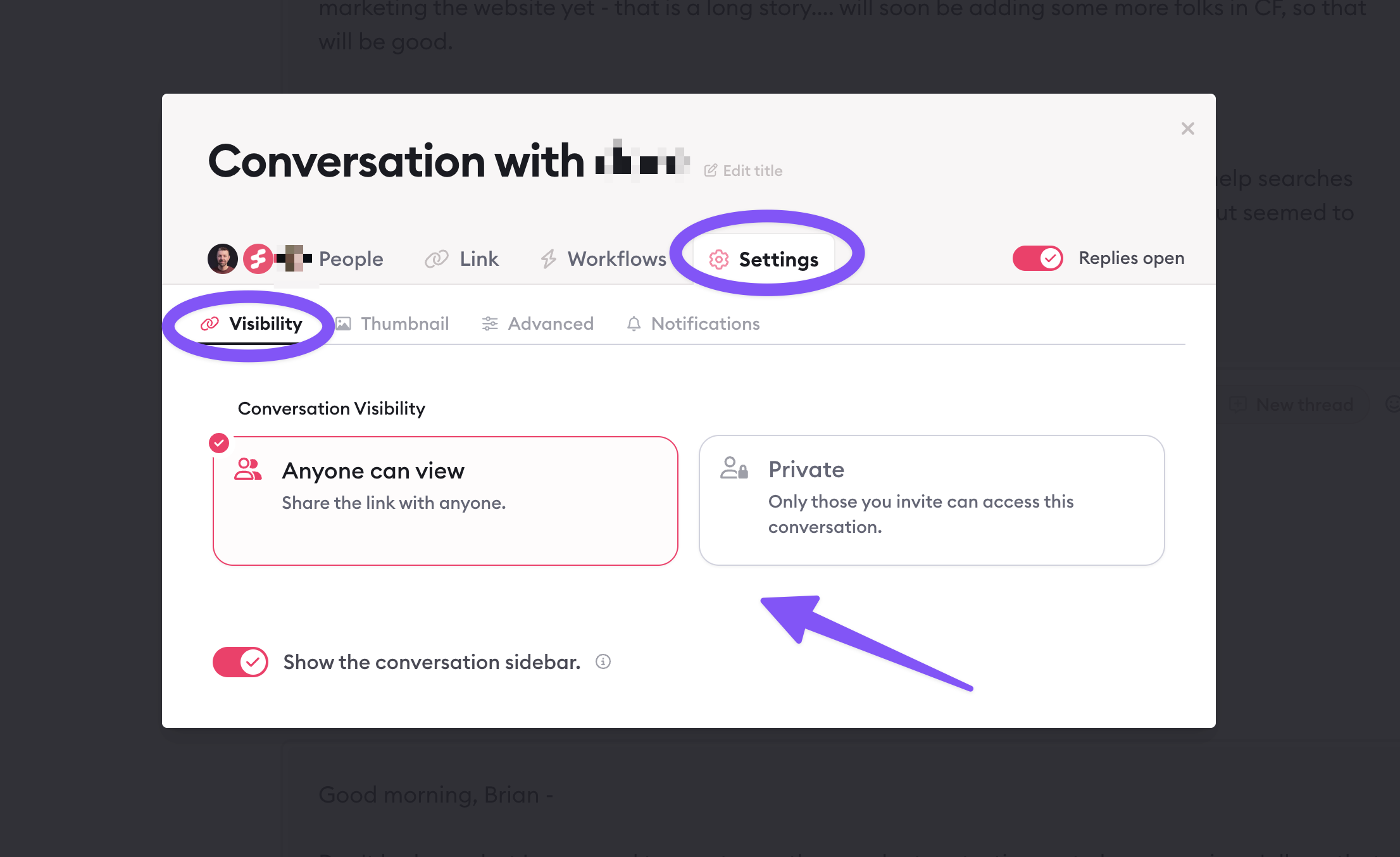
If it is private, then you're all set. Only the people listed on the conversation will be able to access it, and only when they are logged-in.
If it is public, then even people who are not listed as participants can gain (or re-gain) access to this conversation if:
They click an old link that points to this conversation's URL (like from a previous email notification)
Someone shares the link to this conversation with that person
To eliminate the possibility of a person re-gaining access to a conversation, these are your options:
After removing the person as a participant, change the conversation's visiblity to "Private". Note: This adds a little bit of friction for the remaining participants since it requires everyone to be fully logged-in in order to view and access the conversation.
You can change the URL of the conversation in Conversation in the conversation settings > "Link" > "Conversation Link". Note: This will break any previous links that point to this conversation (like previous email notifications).
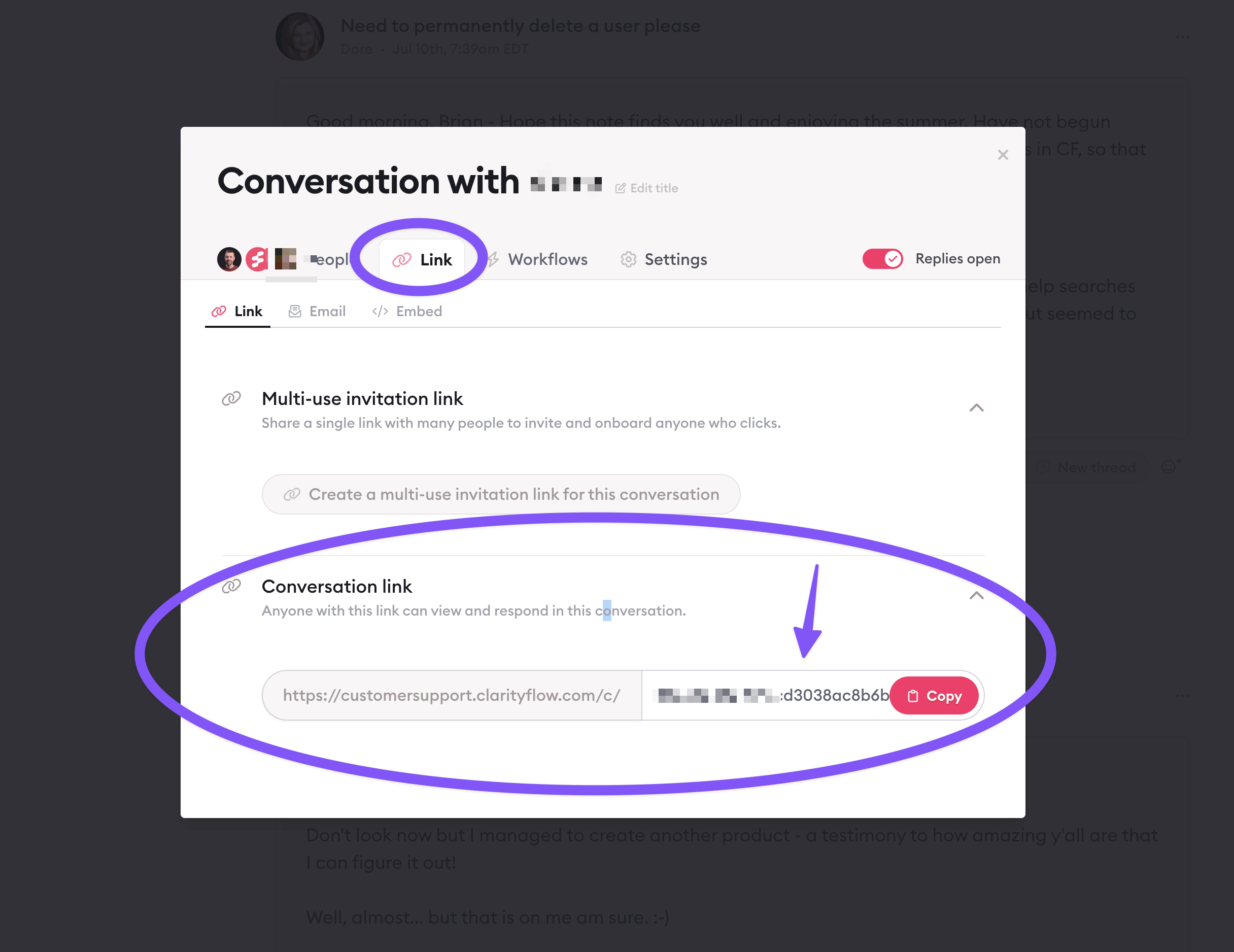
Learn more about Clarityflow.