"Close" a conversation or thread and prevent replies
Sometimes your conversations (or threads within a conversation) should be "closed" so that your guests can still see past messages but cannot send new replies.
This article shows you how you can:
Note: "Closing" a conversation does not delete the conversation, nor does it archive the conversation. The conversation will remain visible in your conversations list, even when it's closed for new replies. If you want to fully remove it from view (but not permanently), you can archive the conversation.
Close a conversation
To close a conversation from accepting any new messages from guests, you can toggle this setting in any of these places:
In the conversation's dropdown menu, click "Replies open." After clicking it, it will change to "Replies closed."
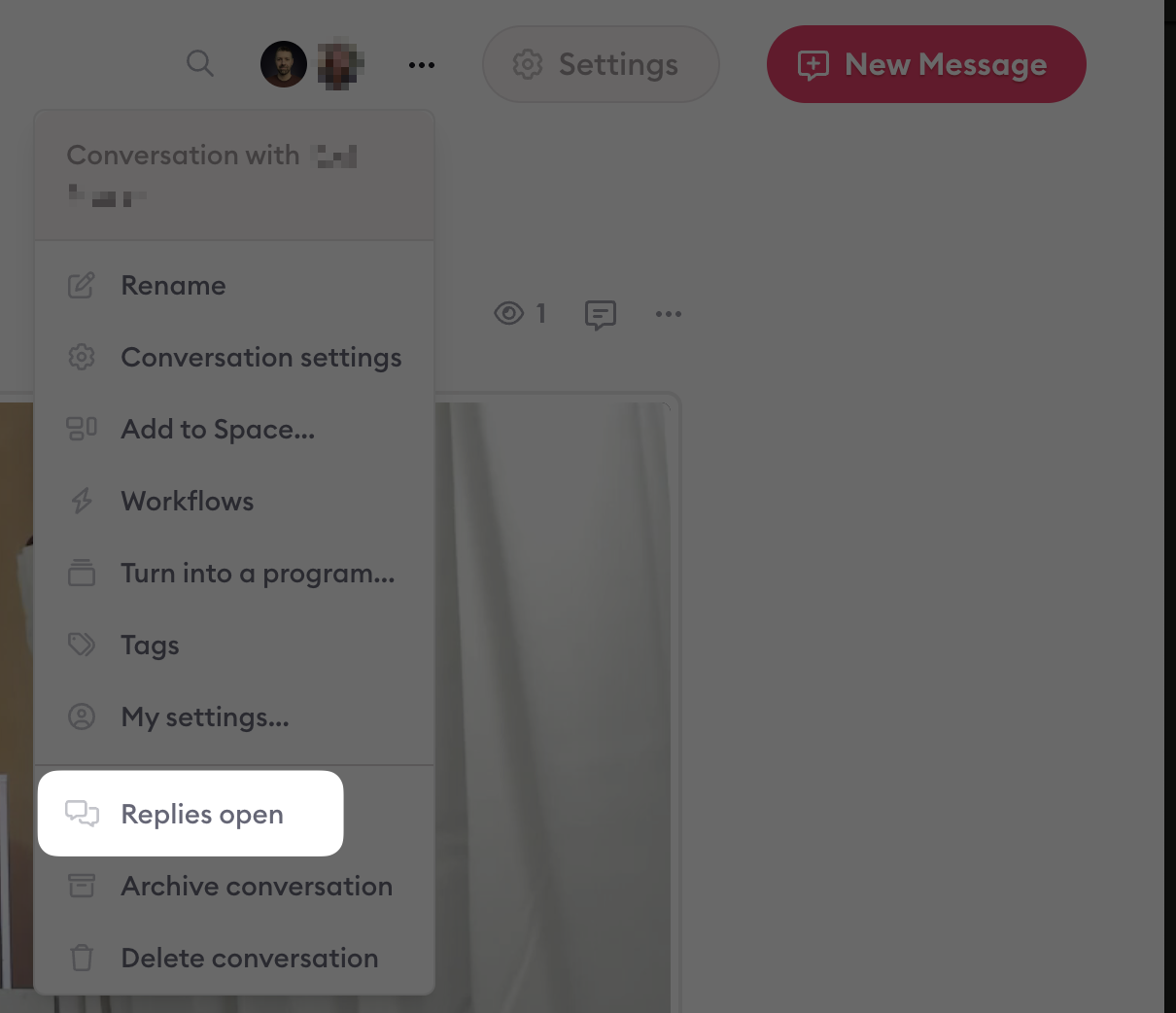
Open the settings panel, and toggle this switch to close this conversation's replies:
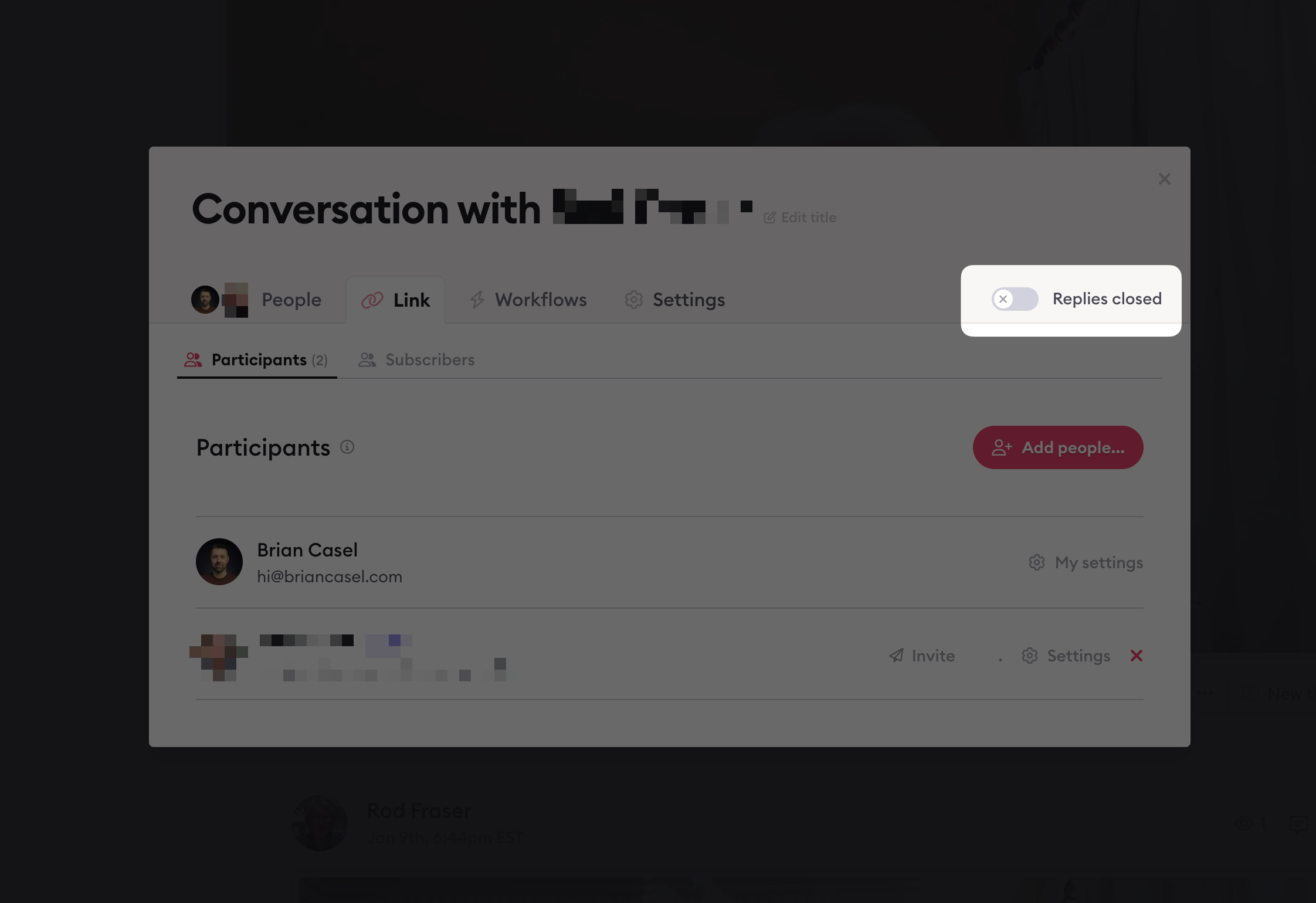
When a conversation's replies are closed, you will see this button appear at the top of the conversation, to make you aware that your guests cannot post replies. You can click this button to toggle replies open again:

Note: When a conversation's replies are closed, you and team members in your account can still post messages. Only guests (your clients, etc.) will not have the ability to post new messages in this conversation.
Close replies in specific threads
Close replies in specific threads
Sometimes you just want to prevent replies within specific thread(s) in your conversation, while leaving the rest of the conversation open for new threads and replies.
To close a thread's replies:
Open any message's settings dropdown and click "Prevent replies":
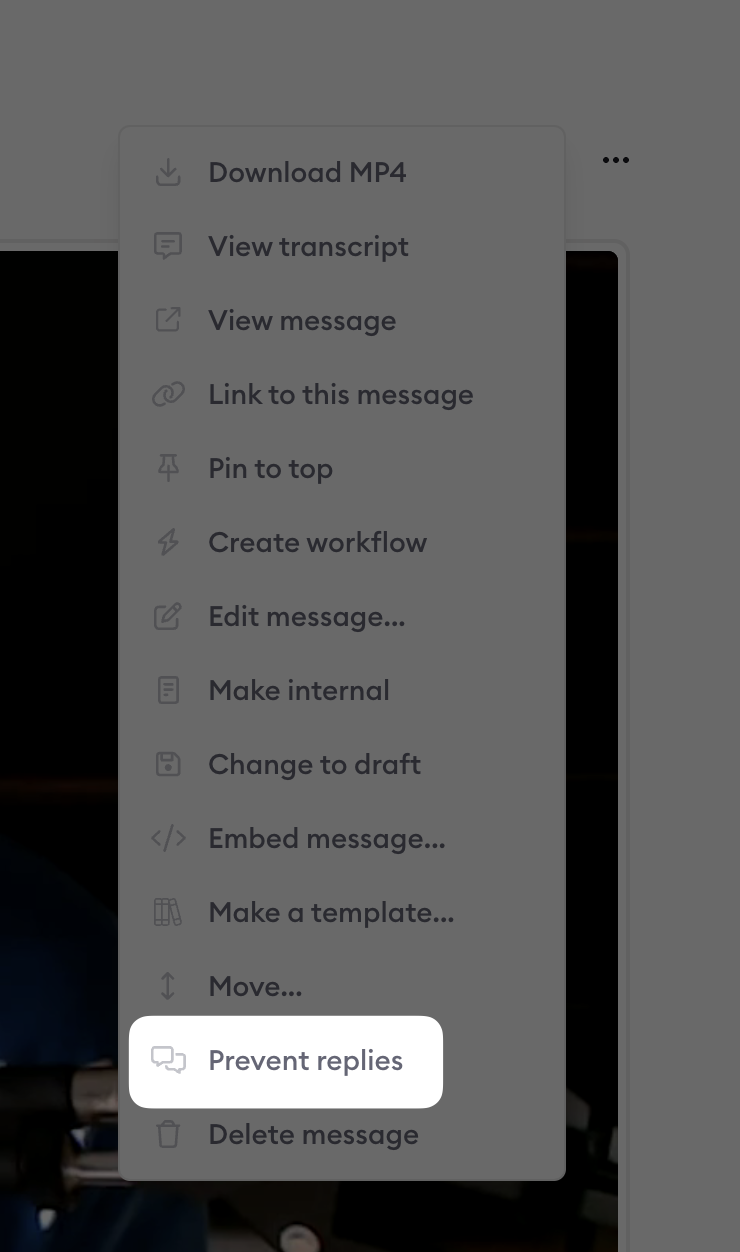
When the thread is in its opened state, you can open the thread's settings dropdown and click "Prevent replies":
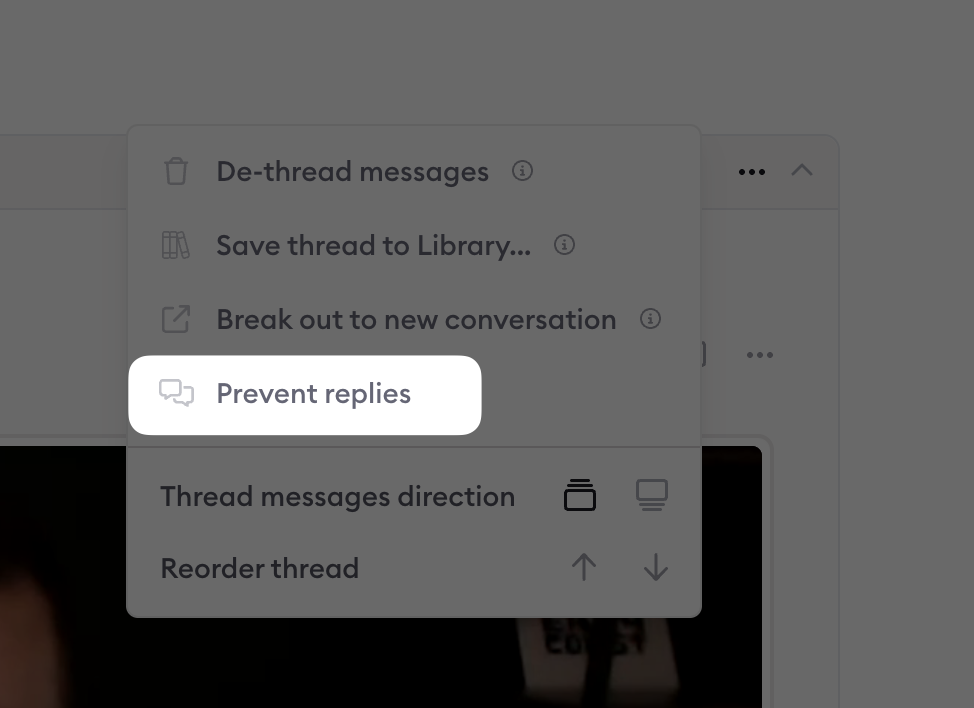
When a thread is closed from accepting new replies from guests, you (as the account owner or team member) can still post replies, but you'll see this at the bottom of the thread. You can click it to reopen replies:
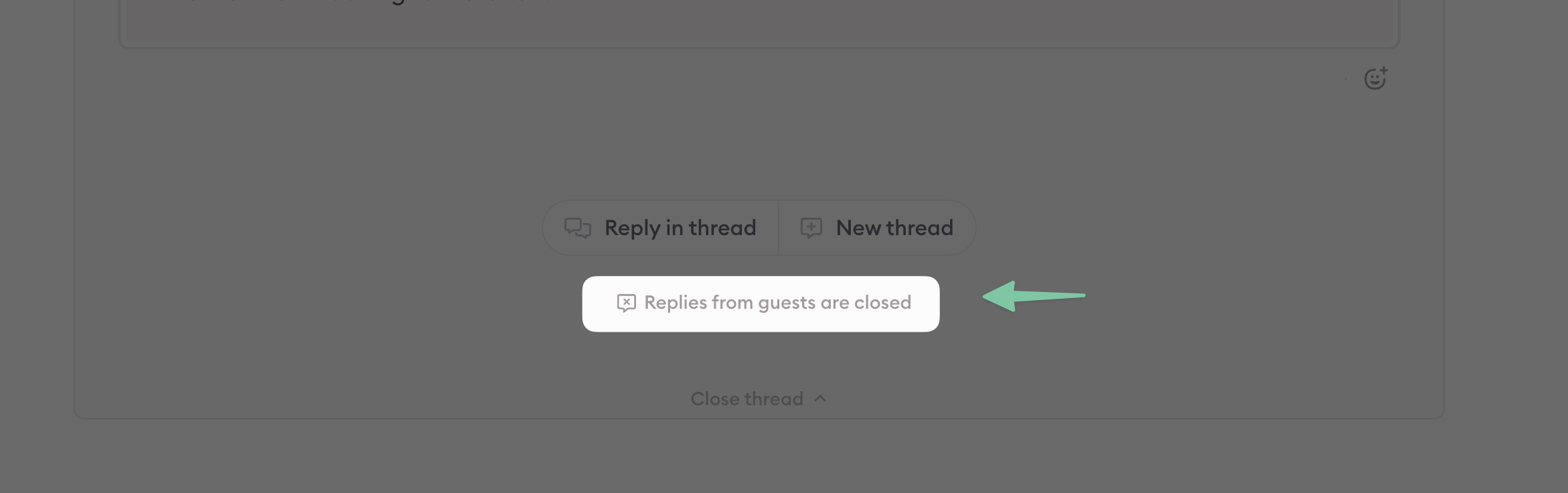
Prevent a specific user from replying
Using the toggle to turn a conversation's replies on or off will adjust the setting for all participants. However, you also have control over selecting only certain participants who can post replies.
Within a conversation, click your message participants near the top right corner.
This opens a list of all of your conversation participants.
Select "settings" next to the name of the participant you want to adjust and toggle the setting for "can post." When it's turned off, the participant can't post replies to the conversation.

Learn more about Clarityflow.