Manage team bookings in Clarityflow Appointments
If you have multiple coaches or team members in your coaching business, Clarityflow Appointments makes it easy for you to:
Define and manage individual team members' availability
Define which appointments should be assigned to which team member
Let's take a closer look at each of these options.
Define and manage individual team members' availability
Imagine that you (let's call you Coach A) have another coach on your team (Coach B) who also runs coaching calls for your business.
You created a custom availability for your coaching calls, set to Monday through Friday from 9am to 5pm. However, you (Coach A) never work on Fridays. You want to make yourself unavailable on that day while still allowing your clients to schedule with Coach B on Fridays.
You can do that by setting your own personal availability—rather than adjusting the availability for the entire appointment type. Here's how:
Click your account name in the top left corner and then navigate to My Settings > My Availability
Set the days and times you're generally available for any type of new bookings (in this case, Monday through Thursday)
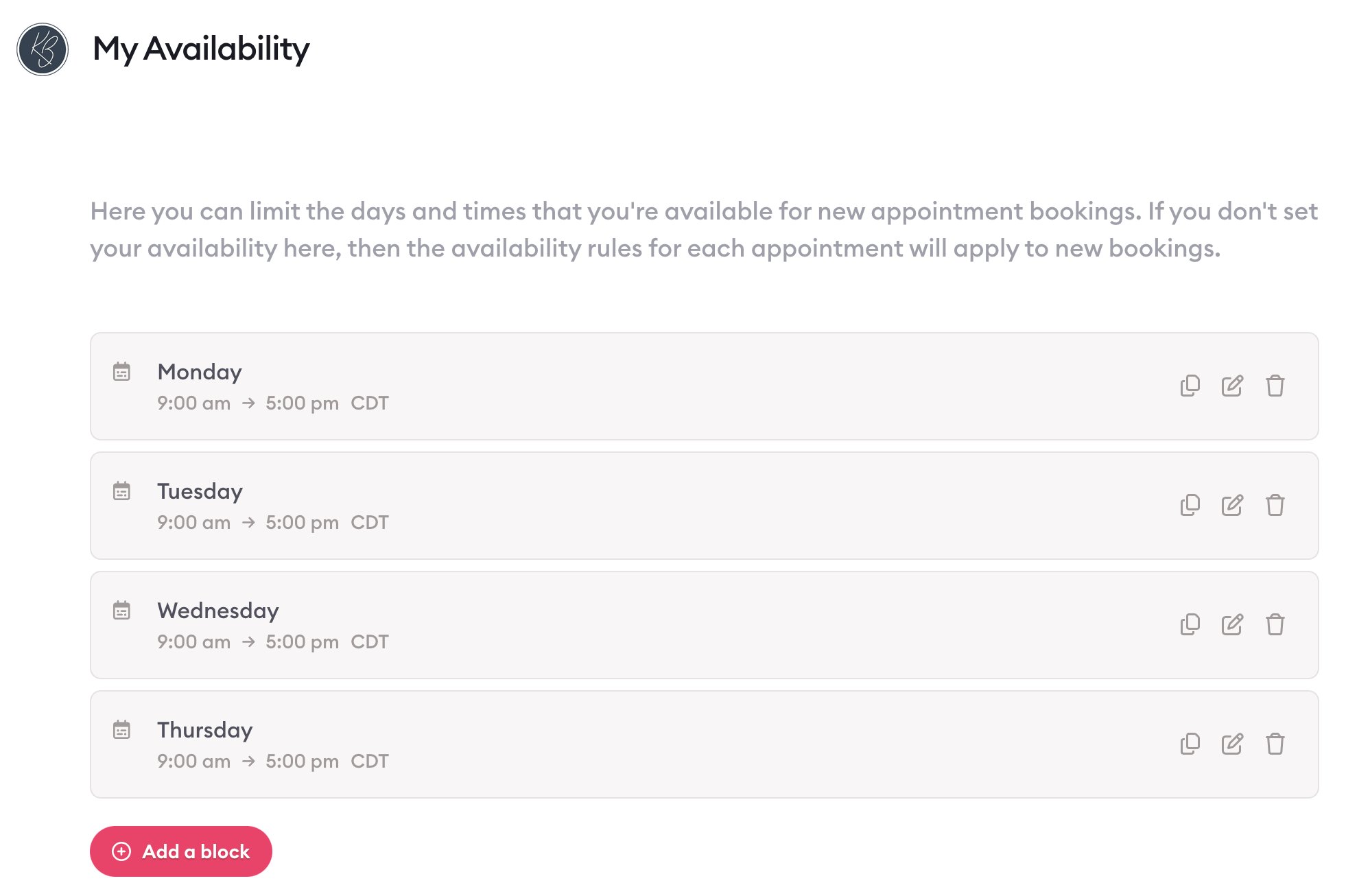
Of course, if you've connected your Google calendar, Clarityflow appointments will also account for any commitments from your external calendar when offering your availability to clients.
If you and your team members don't set your personal availabilities, then the availability rules set for each appointment type will apply to new bookings.
Define which appointments should be assigned to which team members
When setting up your different appointment types, you can define which team member(s) should be assigned to which types of appointments.
For example, perhaps you have a sales team member (Jane Smith) who always does your consultation calls with prospective clients.
You can create an appointment type specifically for your sales/consultation calls by navigating to Appointments > Scheduling Links > New Appointment Type.
Expand the "Team Members" menu to define which team member(s) should be included on appointments of this type.
In the case of your consultation calls, you'd select the toggle for Jane Smith and turn off the toggle for your own name. When someone books a consultation call through your booking page, those appointments will be added to Jane's calendar—and not yours.
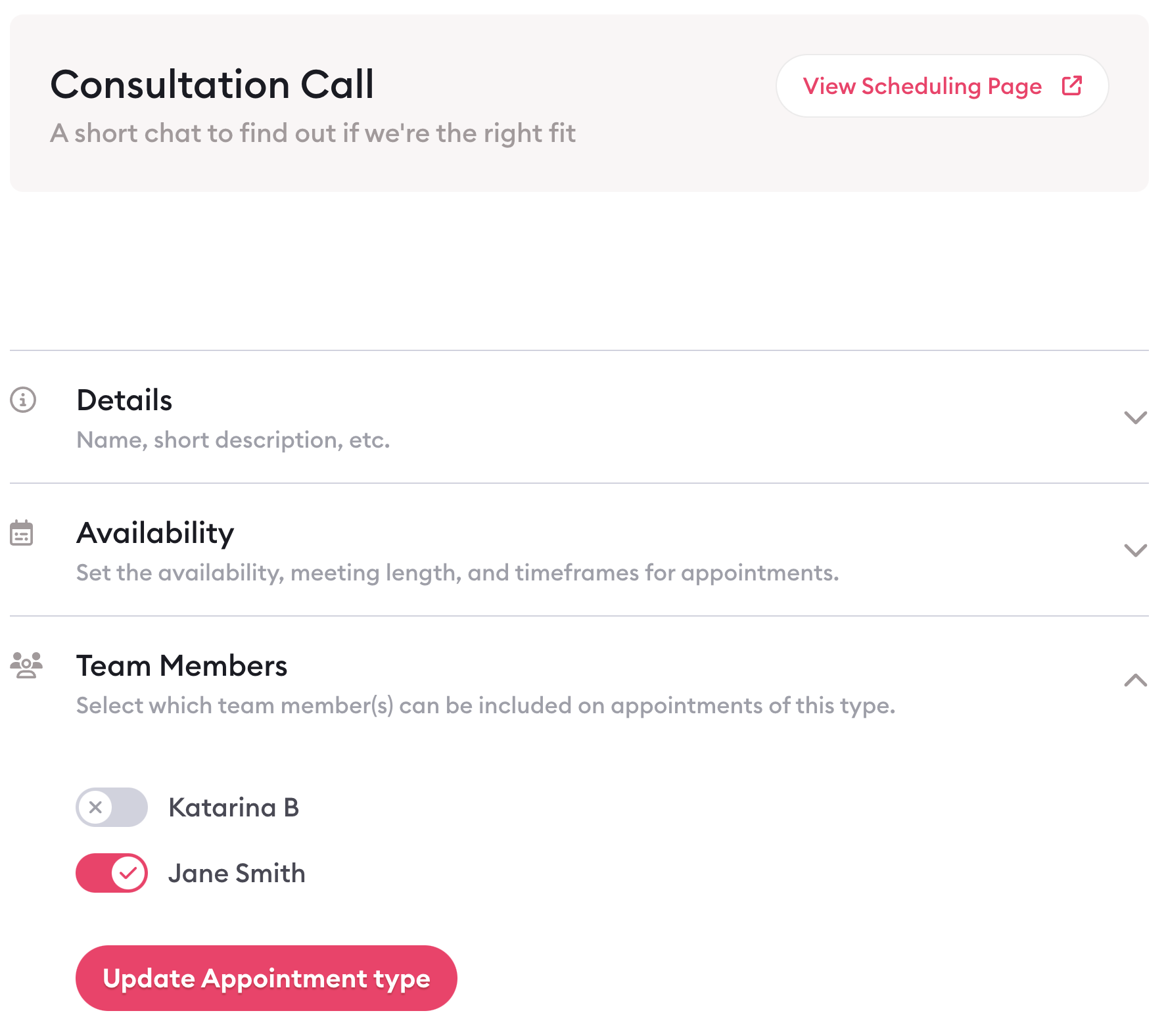
Learn more about Clarityflow.