Track progress on tasks in Clarityflow
Want to keep track of tasks that are assigned to you? Or see how your clients are progressing on the action items you assigned to them? It's easy to keep an eye on progress in Clarityflow.
There are a couple of different ways you can do this:
Let's take a closer look at each of these options.
Subscribing to a task
When you're a subscriber to a task, you receive notifications when any actions are taken on that task—such as your client marking it as "complete."
You are automatically added as a subscriber to a task when you create it within a message or conversation. But you are not automatically added as a subscriber when creating a task from your Tasks page. You'll need to manually add yourself as a subscriber if you want to receive notifications.
You can add yourself as a subscriber to any task by editing the task, selecting the "Subscriber" tab, and pressing "subscribe to this task."
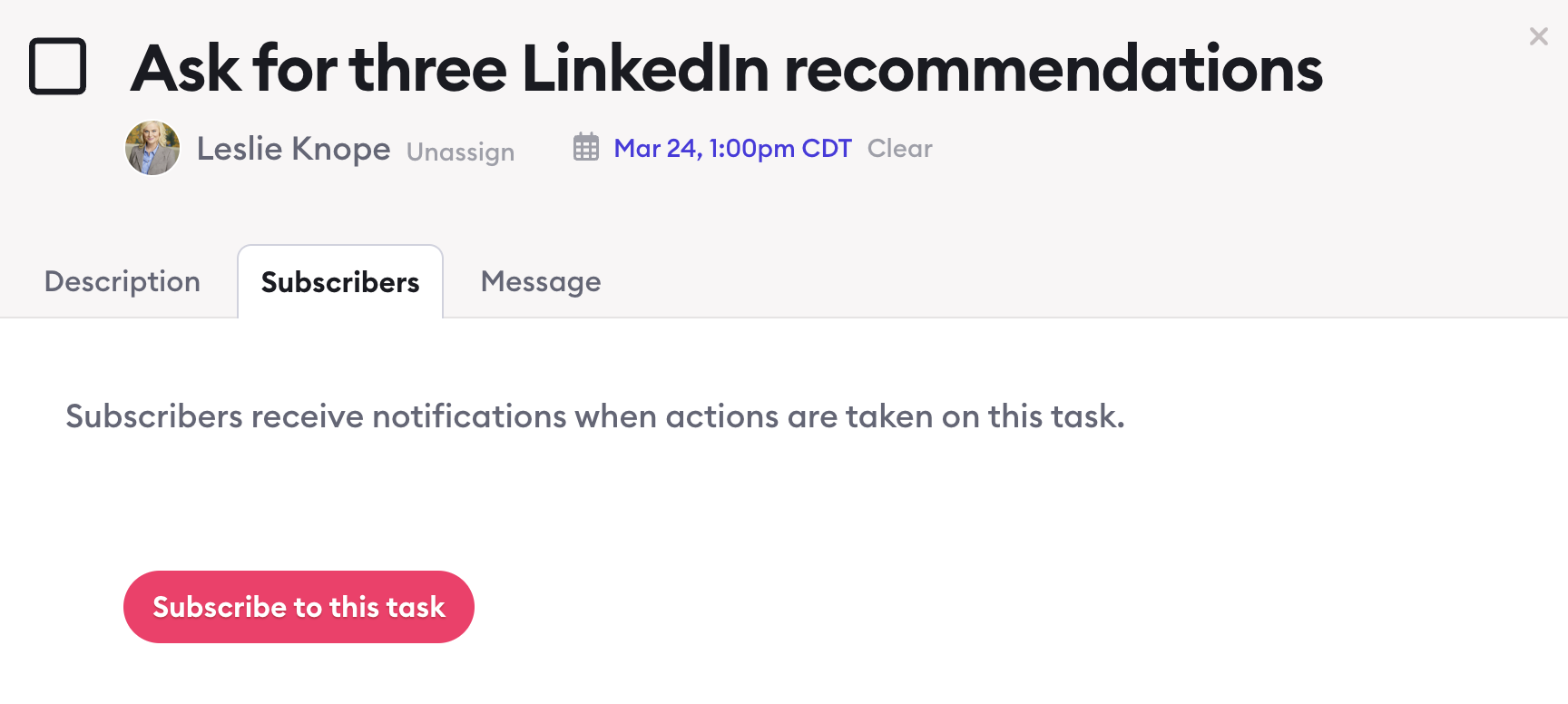
Filtering tasks on your Tasks page
On your main Tasks page, you can also keep an eye on all of the tasks that are assigned in Clarityflow. In the left-side menu, you'll see filters to view the following tasks:
My tasks: Tasks that are assigned to you
Watching: Tasks that you're subscribed to
All tasks: All the tasks you've created in Clarityflow
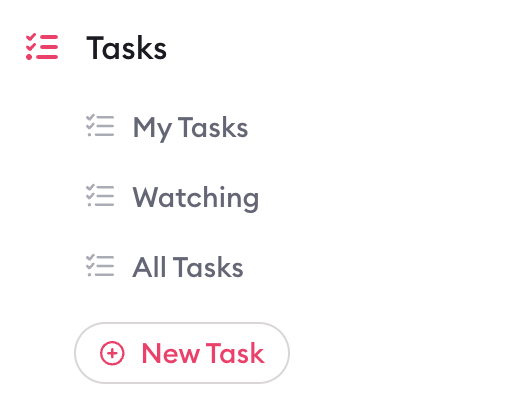
You can also press the "Filters" button at the top of your task lists to open additional filters—like showing complete or incomplete tasks.
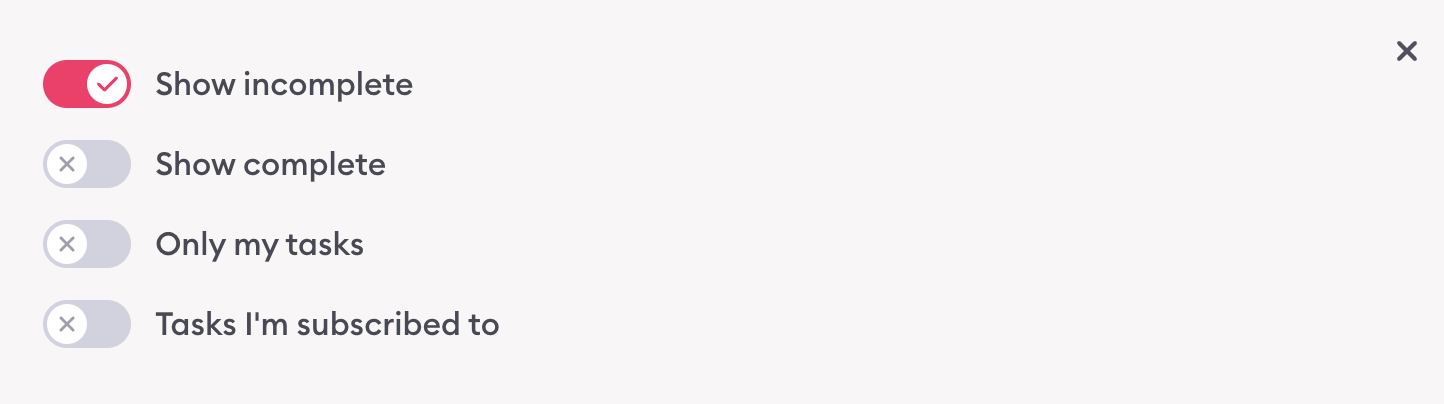
Learn more about Clarityflow.