Create invitation templates
In Clarityflow, you can invite clients and customize their onboarding flow. See our entire guide on inviting and onboarding clients here.
This guide covers how to use Invitation Templates, including:
What are invitation templates?
Invitation templates simply provide your own default settings and messages used when inviting clients and others to Clarityflow.
Each invitation template includes:
Some basic info (name, description, etc.) for internal use only
The default settings for the onboarding flow that your invitee will go through when they accept your invitation. This includes an (optional) welcome video or message they will see on their way in.
The default email subject and body used when inviting someone.
Your account comes with one default invitation template for each type of invitation you'll send in Clarityflow. You can add additional invitation templates to easily switch between them in various situations.
Different types of invitations (and invitation templates for each)
Invitations can be sent from anywhere in Clarityflow, including:
Your conversations
Your groups (coaching groups, communities, cohorts)
Your courses
Your intake pages (accept submissions)
General invitations into your account
Each place where you send invitations from can have its own set of invitation templates, customized to that particular context.
For example, when inviting to a conversation, you'd use language like "Come chat asynchronously with me in our conversation on Clarityflow..." In contrast, when inviting a new member to a group, you'd use language like "I'm inviting you to join our group space for our community.", etc.
Each invitation template has a setting to define which type of invitation it will be used for. For example, all of the invitation templates that are for groups will be available when inviting someone to a groups
You can set one "default" invitation template to use. Each type of invitation can have a default invitation template.
Using (and switching between) invitation templates
When inviting someone anywhere in Clarityflow, the content of your invitation is defined using the default invitation template for this type of invitation.
To switch the invitation template, click the link at the bottom-right corner, below the email form in your invitation:

Then you can choose another invitation template for this type of invitation (if you have more than one).
Selecting another invitation template will update:
The content of the invitation email (you can edit and personalize it further before sending)
The steps in the onboarding flow for this invitee (you can edit for each invitation).
How to customize your invitation templates
To manage and customize your set of invitation templates, go to Account Settings > Invitation Templates.
Or whenever inviting someone new, you will see this link to "Edit template."
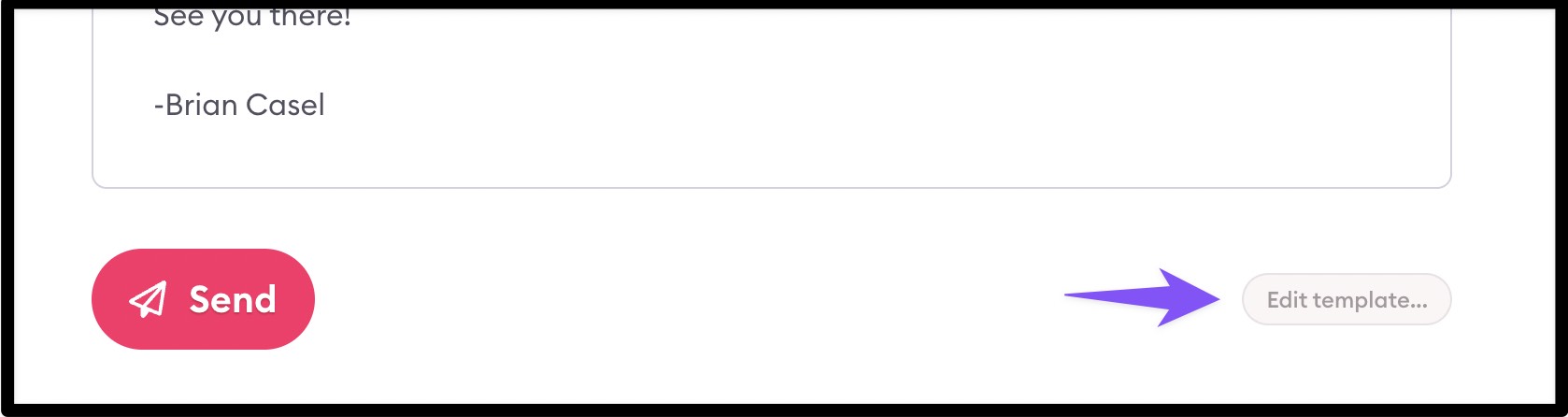
Learn more about Clarityflow.