Block an entire day from appointment bookings
Do you need to block off a specific day from your calendar to prevent clients from booking any sessions that day? The easiest way to do this is to block the day off from your Google calendar that's connected to Clarityflow Appointments. Here's how:
1. Open your Google calendar. Make sure you open the one that you've connected to Clarityflow Appointments.
2. Navigate to the day you want to block off.
3. Create a new event on that day and name it accordingly (e.g. "Unavailable").
4. Set times for your event that span the whole day (e.g. 8am to 5pm) or the entire time that you're unavailable.
IMPORTANT: Do not check the box to mark it an "all day" event as Clarityflow (and most other scheduling tools) can't recognize "all day" events. Instead, set a specific start and end time for your event.
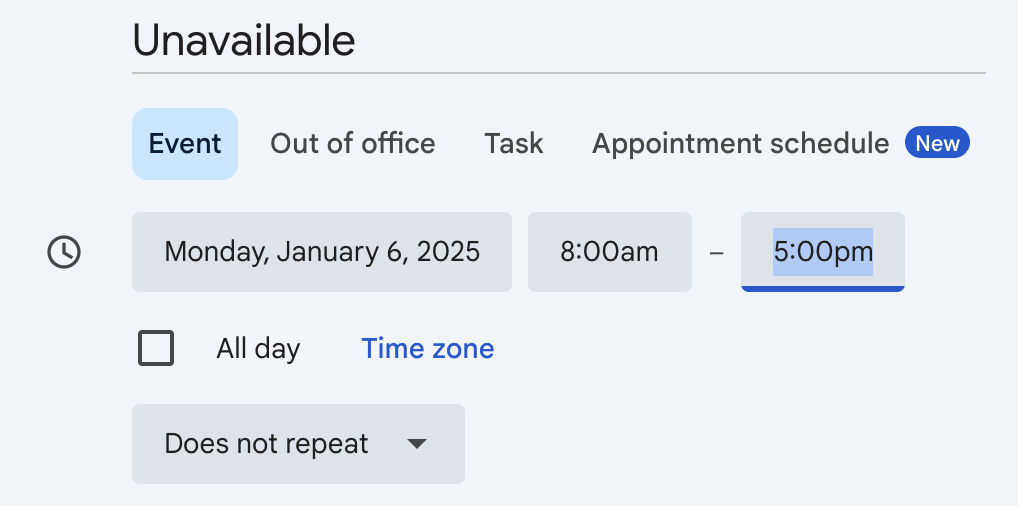
5. Click "Save."
Clarityflow Appointments will now exclude that day when you send your scheduling link to your clients.
Learn more about Clarityflow.