Test a product purchase
Want to test one of your Clarityflow Commerce products without having to submit payment? That's what our Commerce Test Mode is for.
How to turn on test mode
Click "Commerce" in the left-side menu and then click the product you want to test. Expand the "Product Details" menu, turn on the toggle for "Enable test mode," and press "Update Product" to save your changes.
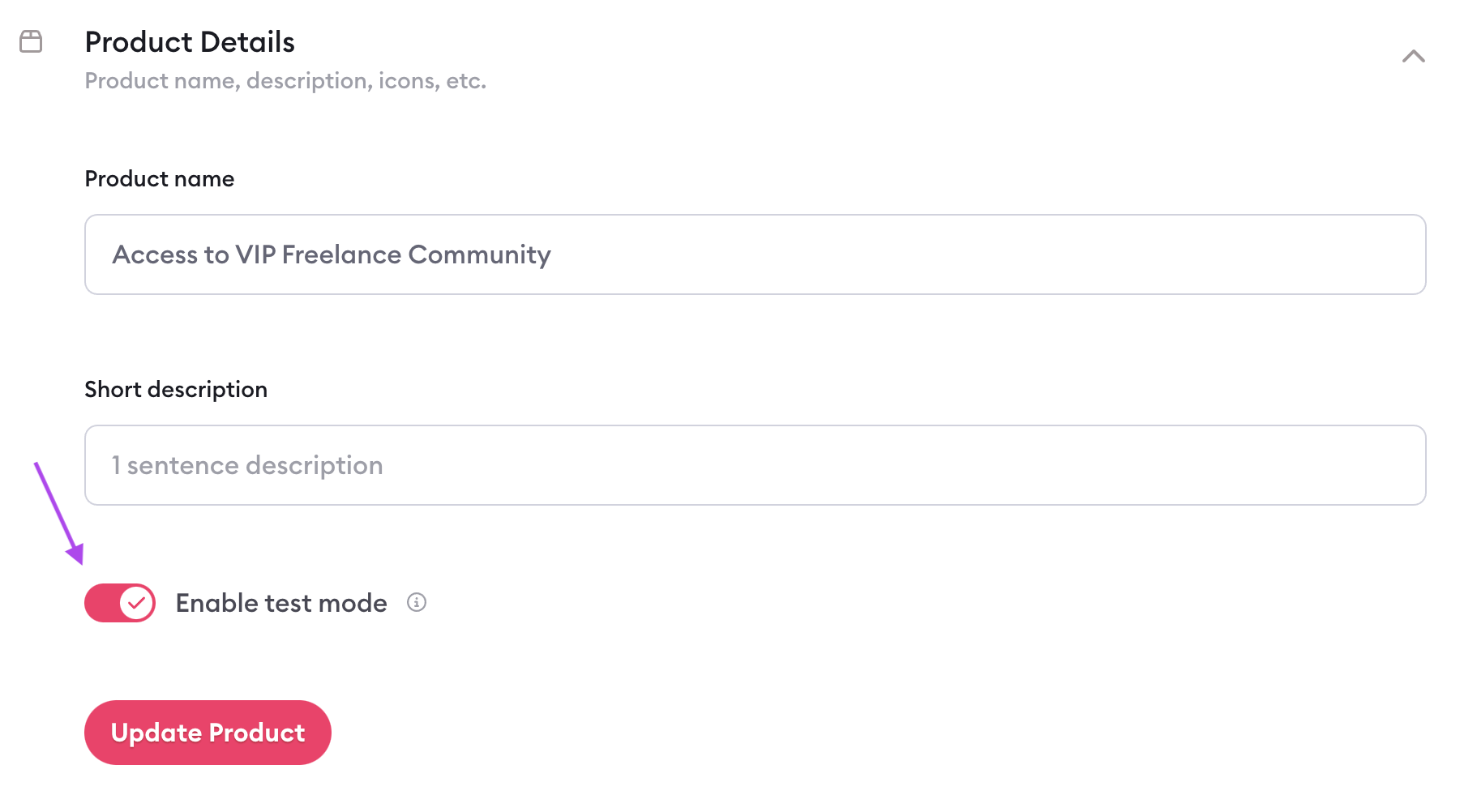
What does test mode do?
When you have test mode turned on for your product, everything functions normally. This allows you to test a product purchase and confirm everything works the way you want it to—before you share the sales page with your customers.
However, when test mode is on, you'll bypass the credit card form during checkout. This allows you to access or "purchase" the product for free while you're testing (even if you've set a price on it).
That's why you'll want to turn test mode off (using the same toggle in your "Product Details") and save your changes as soon as you're done testing.
Be aware that any purchases made when test mode is on (whether by you or a customer) will not show up in your Stripe account.
How can you tell if a product is in test mode?
Clarityflow offers plenty of visual reminders that your product is in test mode to ensure you don't forget to disable it before sharing the product with your customers. You'll see an orange label in the following places:
Banner at the top of the product page
Note in the checkout form
Label on your product edit screen
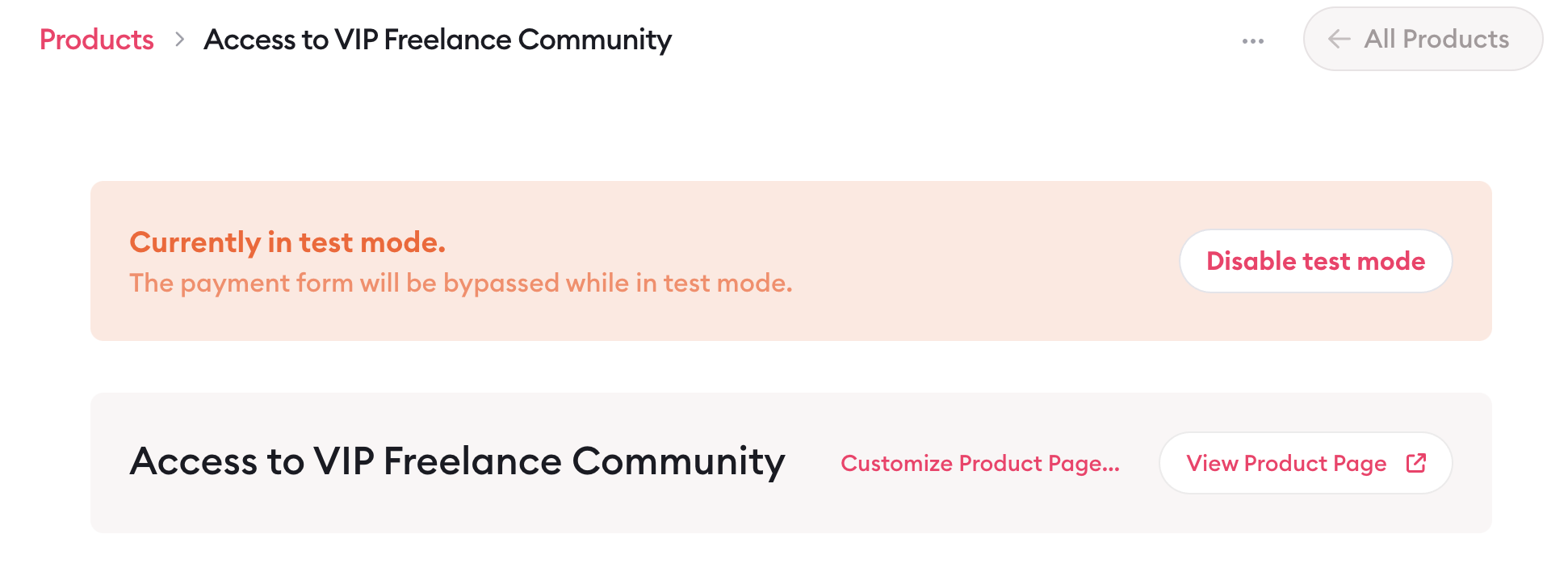
Additionally, all purchases, payments, and subscriptions that were created for a product while in test mode all show an orange "test mode" label on them.

Learn more about Clarityflow.