Tasks & Automation Workflows
As you may already know, you can create and assign Tasks in Clarityflow. Assign tasks to clients, contacts, or yourself! See our the full guide to using Tasks here.
What's better than creating and assigning a task? Automating your tasks!
You can apply automation workflows to just about anything in Clarityflow—conversations, messages, courses, forms, and yes, you can apply automations to Tasks too!
A common task automation use case:
You can even attach multiple automation workflows to a single task! For example, with a single task, you can set up automations to do both of following:
Send a notification to remind someone that their task is now 3 days past its' due date (if the task isn't yet complete)
Once someone marks a task completed, then post a message template to the conversation (or course).
Applying automation(s) to Tasks
After you've created a task, open its' settings, then click the "Workflow" tab. Here, you can create one or several automations that are triggered by this task's activity.
When a task has at least one automation workflow, you will see the automation icon (a bolt) on that task, which you can click to go straight into that workflow editor.
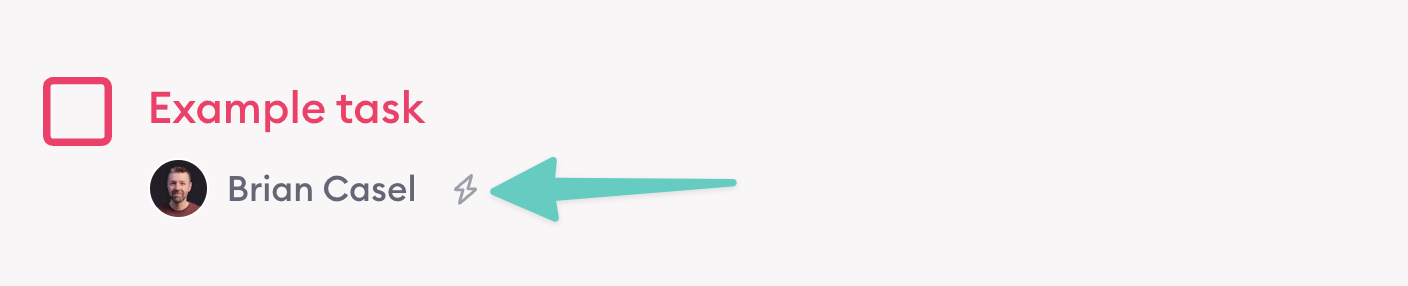
Remember—just like any automation workflow in Clarityflow—each workflow starts in a "paused" state. It will only run (or be triggered) after you've changed it to an "active" state.
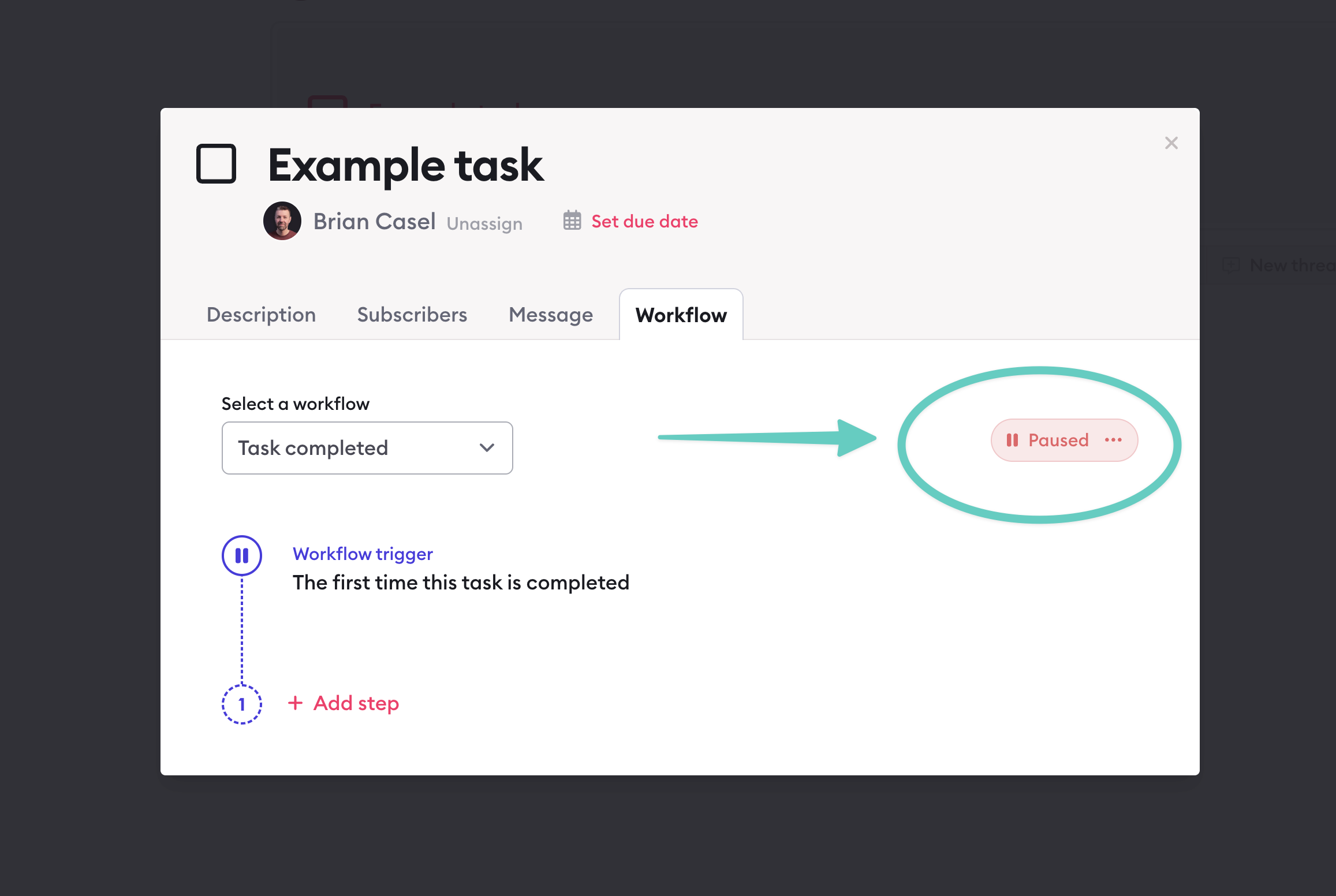
Task-based triggers for automations
When creating a workflow on a task, you can set the workflow to trigger based on any of these events:
Trigger the workflow when this task has been marked complete.
Trigger the workflow when this task's due date arrives.
You can then add steps to your workflow to do things such as send an email notification or post an automated message to the conversation.
You can also set a delay on those steps, so that they happen after a period of time from the time the workflow was triggered.
Remember our use-case above for task automations? You can nudge someone that their task is overdue by setting a workflow to trigger when the due date arrives, and send a message 3 days later.
(Note: Task's also send a notification immediately on the due date & time to the person who is assigned, if the task is not completed yet—no automation necessary for this.)
Adding multiple automation workflows to a single task
Remember in our use-case above, we want to have 2 separate automations happen on a single task:
One triggered by the task's due date
Another triggered when the task is marked complete
To do this, after adding one workflow to a task, you will see a link, "Add a 2nd task":
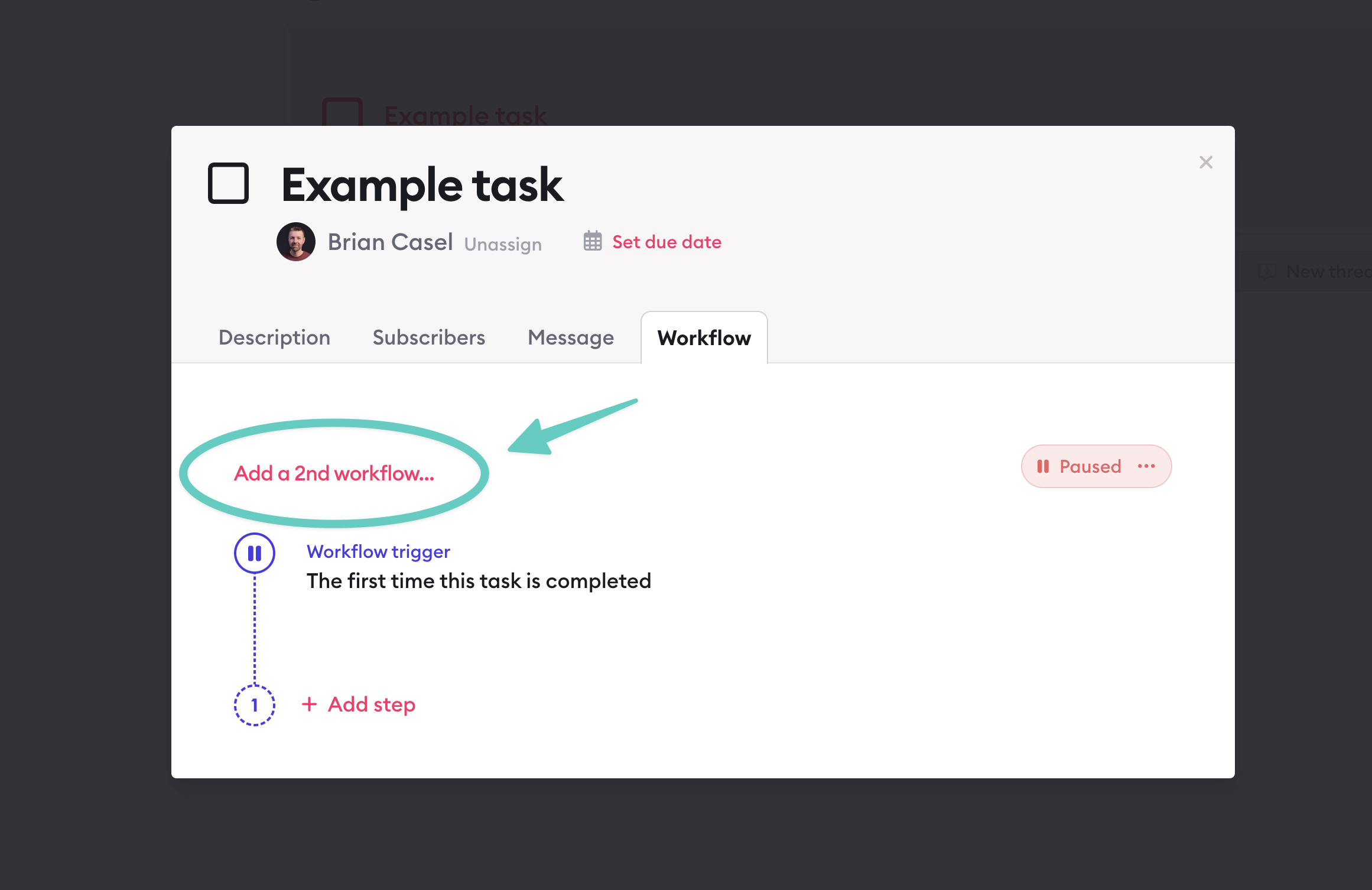
Click that to add a 2nd workflow to the task.
When a task has 2 or more workflows on it, and when you're in "editing mode" on a workflow, you will see this dropdown menu, which lets you switch between editing the different workflows on a task, or add a new one:
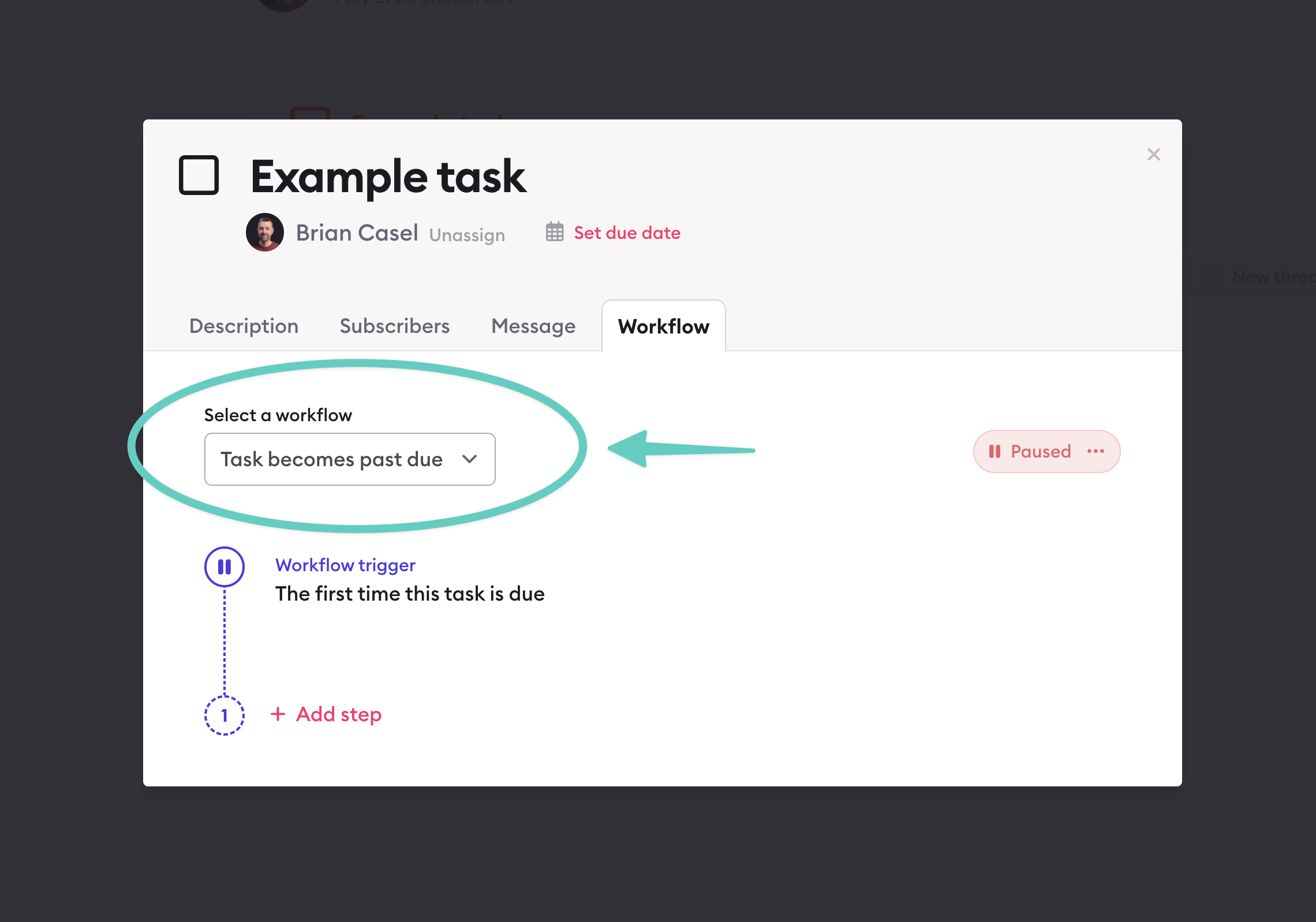
Learn more about Clarityflow.