Control or prevent message types
In addition to your options for setting custom time limits on recordings, you can also control and limit the types of messages that others can send you (e.g. screen, camera, mic-only, and/or text).
This article shows you how to set limits on message types from others.
Who message type limits apply to
Custom message type limits only apply to non-members of your account (guests and anonymous users). You and your team members will always have the option to record any type of message (screen, camera, mic, text), regardless of your message type settings.
Which messages are message type limits applied to?
There are three places where you can set custom message type limits:
At the account level: Sets the default message type and available message types across all new messages sent in your conversations and intake pages.
At the intake page level: Sets the default message type and available message types on messages sent via this specific intake page. This overrides the account-level setting.
At the conversation level: Sets the default message type and available message types on messages sent in this specific conversation. This overrides the account-level setting.
Setting default message type and available message types at the account level
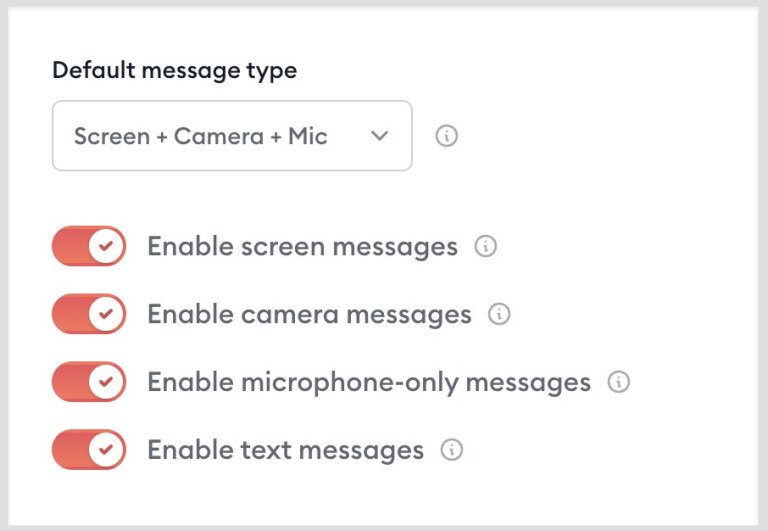
You can set these in Account Settings > "Default message type."
The selection for Default Message Type will apply to all messages sent by you and others. For example, if "Screen + Camera + Mic" is selected, then when you start a new message, Screen, Camera, and Mic, will be enabled by default. You can always turn any of those off at the time of recording if you want.
Below that dropdown are toggle switches that let you prevent a certain type of message. For example, if you only want people to send you messages with their camera and microphone (and you don't want to allow screen or text) you can disable the screen and text options here.
Setting default message type and available message types at the intake page level
By default, your intake pages will offer the same message type settings as defined in your account settings. But here, you have the option to override those settings for this specific intake page.
Select the option to override the account defaults, then select your options for this specific intake page.
Setting default message type and available message types at the conversation level
By default, your conversations will offer the same message type settings as defined in your account settings. But if you're in a specific conversation and need to limit the message type options only within this conversation, you can do so.
Go to this conversation's settings panel > "Advanced Settings" > Select the option to override the account defaults and set your options here.
Learn more about Clarityflow.