Share your calendar in an async conversation
Clarityflow Appointments integrates your calendar bookings with your async conversations in a couple of meaningful ways:
Creating a new async conversation for every appointment booking
Giving you the ability to offer your calendar in an existing async conversation
Let's take a closer look at both of these options and their use cases.
Calendar bookings create a new async conversation
When you set up an appointment type, you'll see a "Conversation" menu where you can choose whether you want to give each appointment its own conversation in Clarityflow. Your options are:
New bookings will create a new conversation unless the booking was initiated from within an existing conversation
This is the default option. It means that, when someone books time on your calendar, Clarityflow will automatically generate a new async Clarityflow conversation between you and the person who scheduled (and any other participants assigned to that appointment type).
The only exception is if you offered your calendar within an existing conversation (more on this in the next section). In that case, Clarityflow will use that existing conversation rather than creating a new one.
Clarityflow will post a message—either to the brand-new conversation or in the existing one—that includes your appointment details. That provides a helpful reminder for everyone and also provides the perfect spot for pre-appointment questions and follow-up conversations.
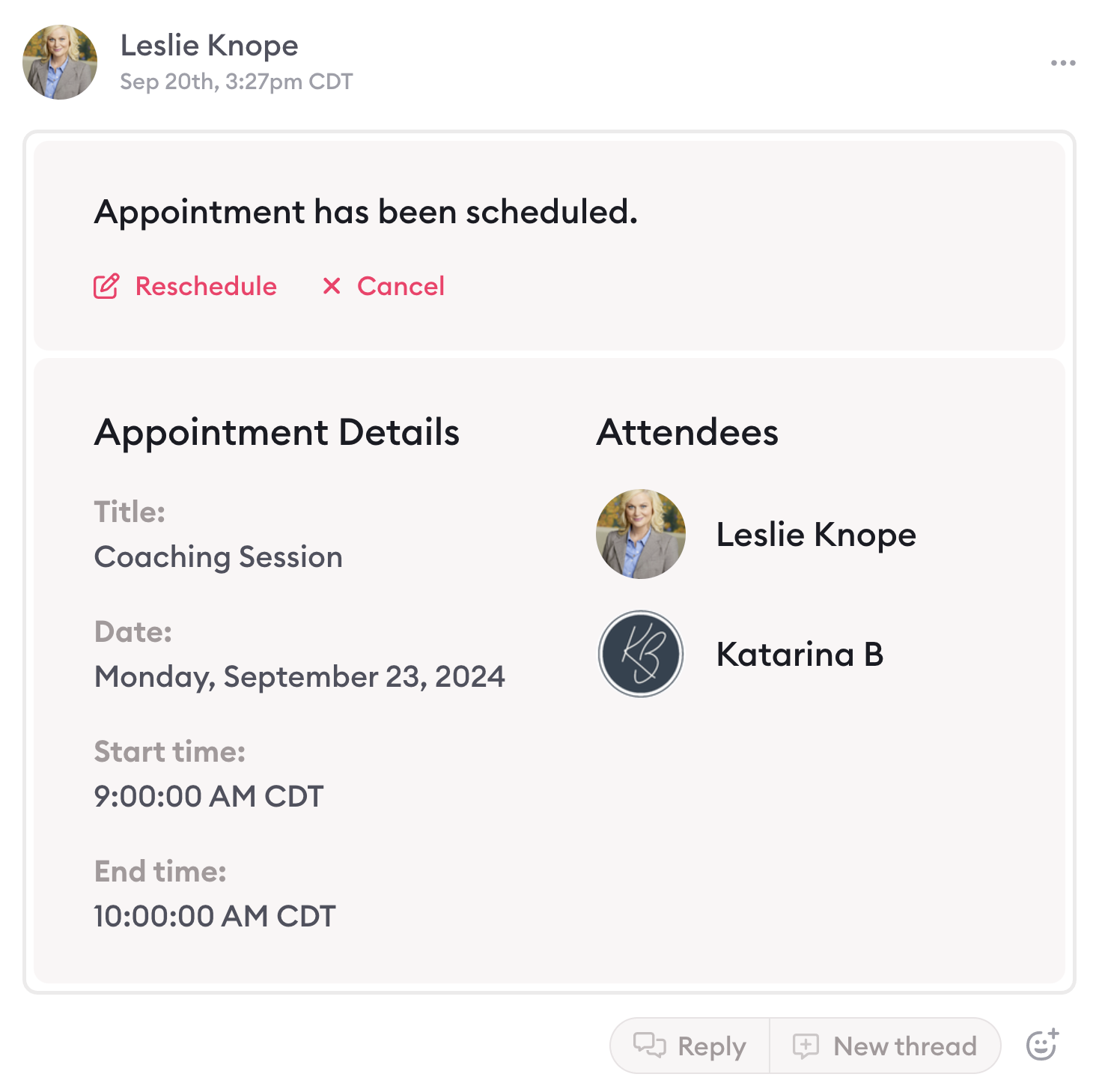
Every new appointment will always create a new conversation
Use this option if you don't ever want to drop appointment details into an existing async conversation—you always want to start a new conversation, even if you make a booking offer in an existing one.
Imagine you and your client, Joe Smith, already have an existing conversation where you trade messages back and forth. You send your calendar to Joe within your existing conversation and he books an appointment.
Clarityflow will then generate an entirely new conversation between you and Joe that includes your appointment details.
New appointments will not create new conversations
Use this option if you don't want Clarityflow to create new async conversations for your appointment bookings.
Rest assured, your clients will still receive confirmation and a reminder of your appointment—they just won't have a designated conversation that includes their appointment details.
Offering your calendar in an existing async conversation
You can also easily offer your clients the option to book time on your calendar directly within your async conversations.
Let's say you and your client, Joe, have been trading messages back and forth and it becomes obvious he could benefit from a real-time coaching session.
You can easily drop your scheduling link into the text portion of your message. However, you could also give him the option to book time with you directly within the context of the conversation. Here's how:
1. Click "New Message" within your existing async conversation
2. In the dropdown in the top right corner of the message window, select "Appointment"
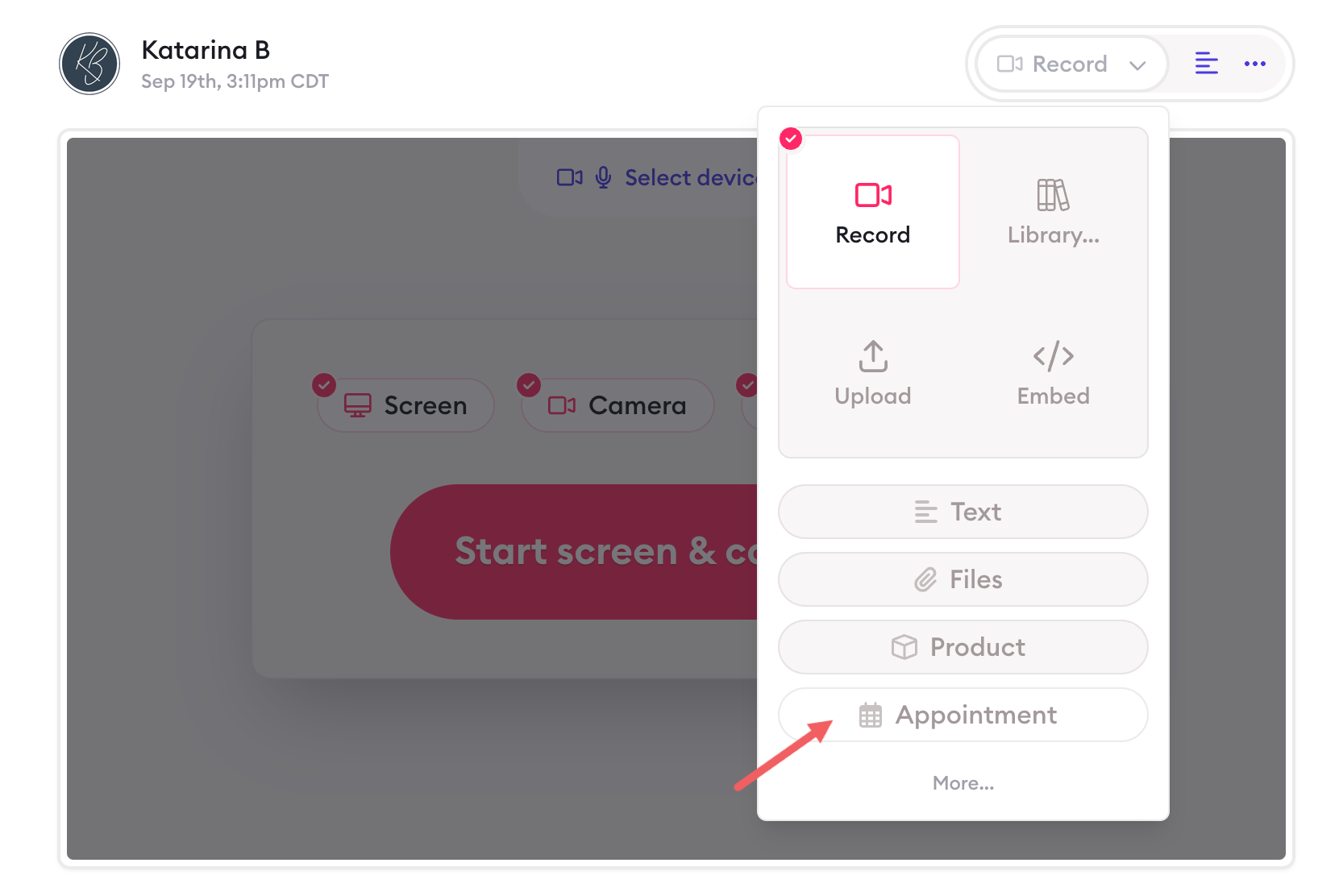
3. Select the type of appointment you want to offer
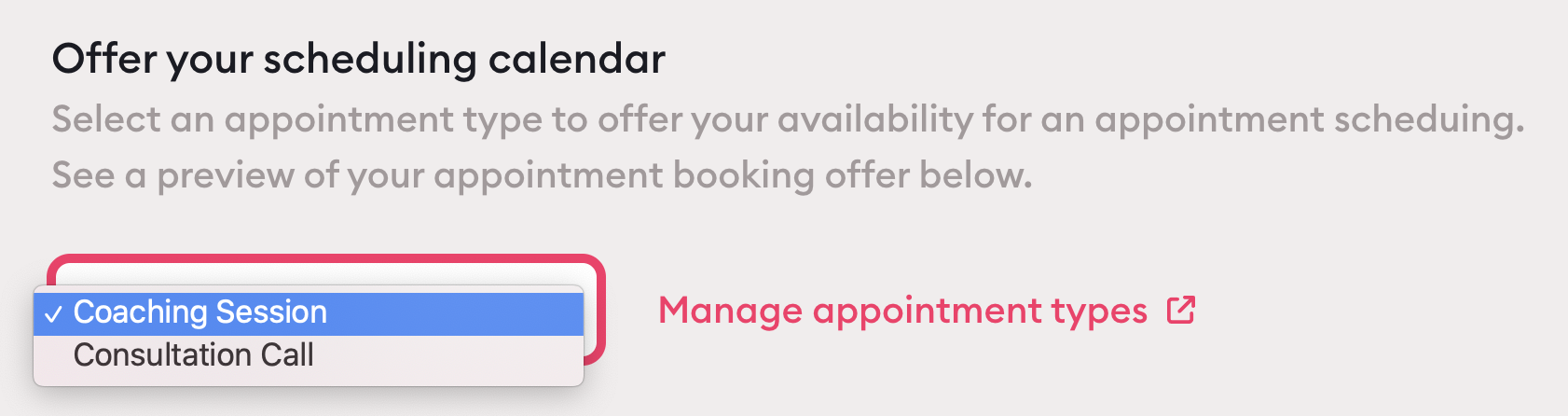
4. Press "Create Message"
This sends a message directly into your async conversation that looks like this:
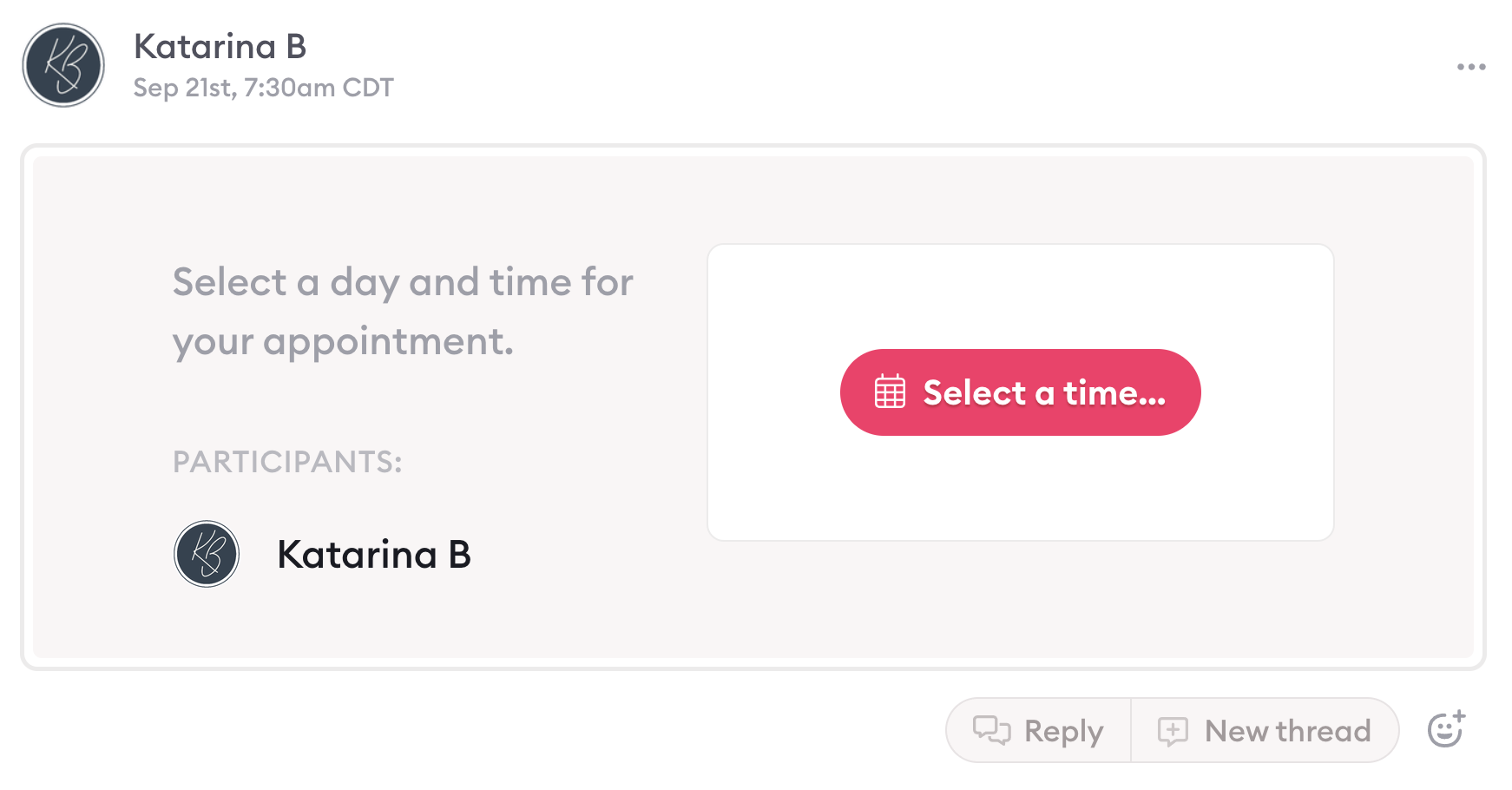
When your client presses "select a time," it opens your scheduler directly within your async conversation so your client can book right then and there.
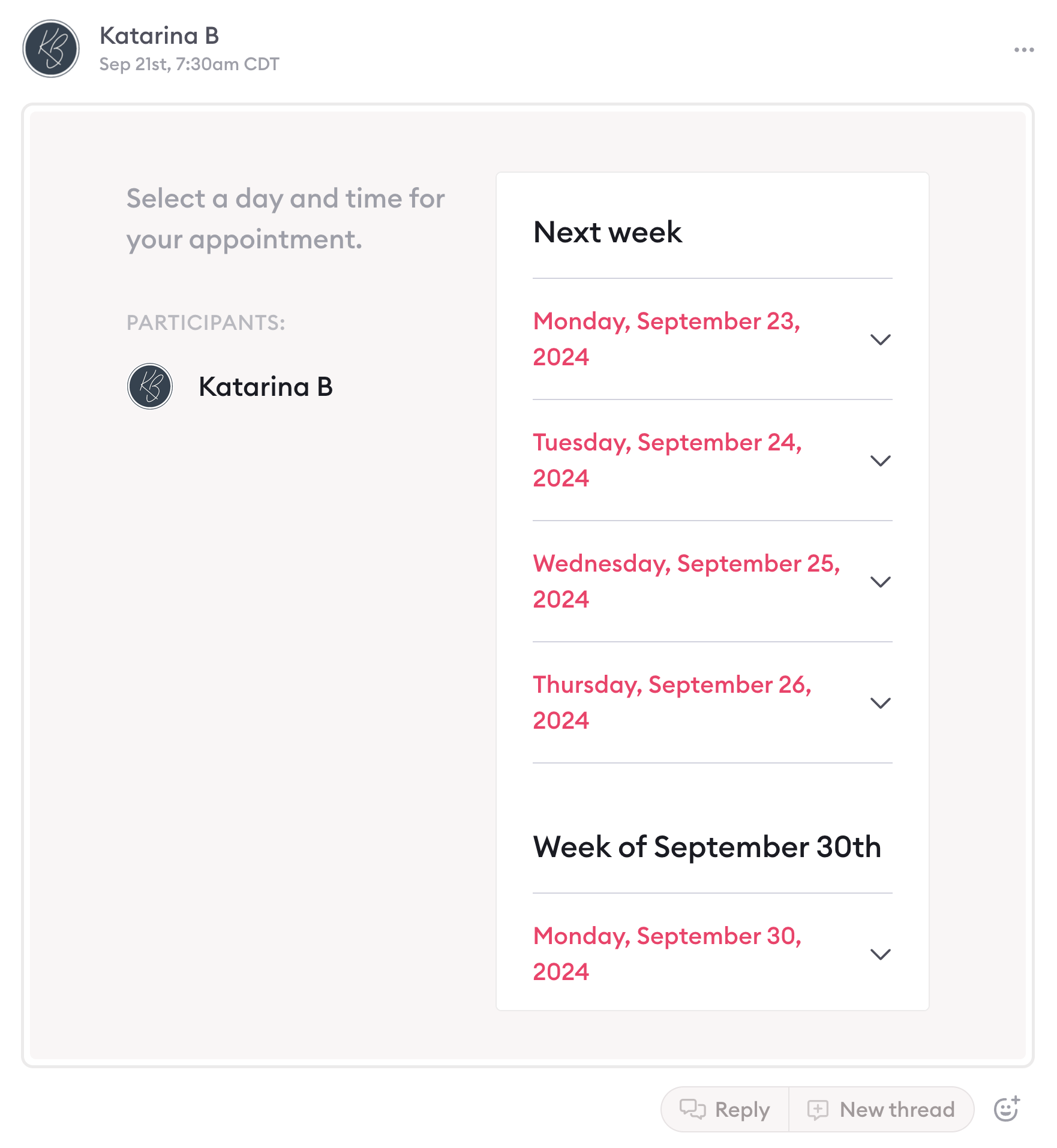
Depending on what you selected in the "Conversation" menu when setting up that appointment type, Clarityflow will either drop your appointment details into your existing async conversation or start an entirely new conversation between you and your client that contains your appointment detials.
Learn more about Clarityflow.