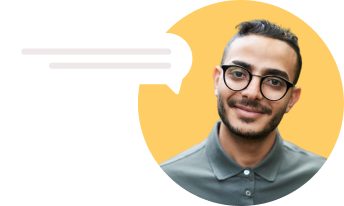How to Keep Track of Your Async Coaching Conversations
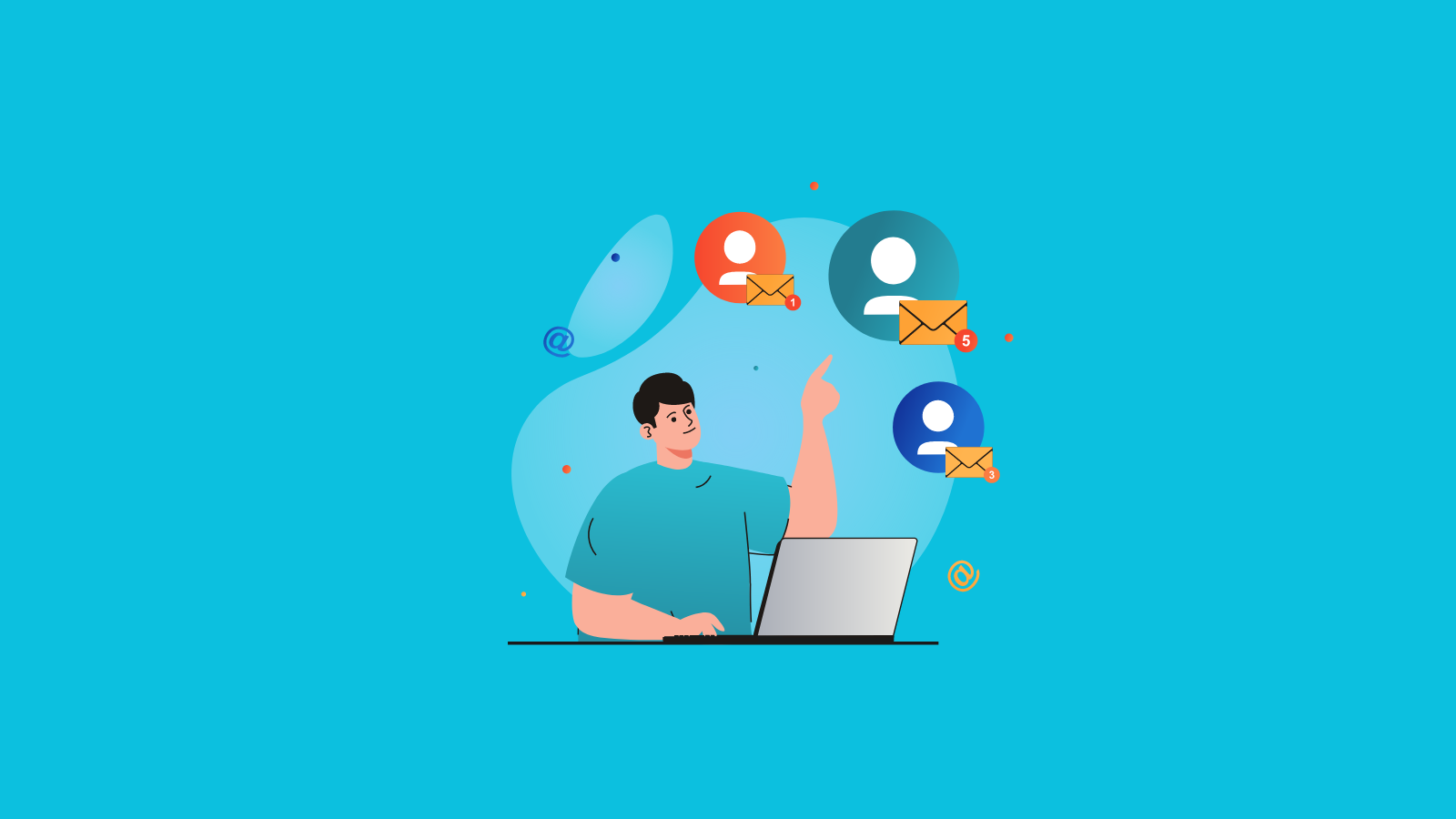
When you first start exchanging async messages with your coaching clients, it’s easy to find what you need. You only have a few conversations and your threads are short.
But as your async coaching practice grows, it gets tougher to manage all of your conversations. More clients mean more messages and, if you aren’t careful, things can quickly get messy.
We know how important it is for you (and your clients) to never miss a message and easily navigate through your different conversations. That’s exactly why we built Clarityflow in the first place.
Unlike other async communication platforms, Clarityflow pulls your async conversations into one, threaded place rather than burying you with scattered, disparate messages. And even better, we built several features directly into Clarityflow to help you keep track of all of your async conversations—without tearing your hair out.
1. Never miss a message with an easy filter
Clarityflow notifies you of new messages or conversations in several places: via the in-app notification menu, mobile notifications, and email notifications (which you can customize in your notification settings).
But if you’re still worried you’ll miss a message, here’s a helpful tip: Within any Clarityflow conversation, you can filter to show only unseen messages in that conversation.
In the left-side menu of the conversation, press the funnel-shaped button. Doing so will let you see only the messages you haven’t seen yet so you don’t risk losing them in the shuffle.
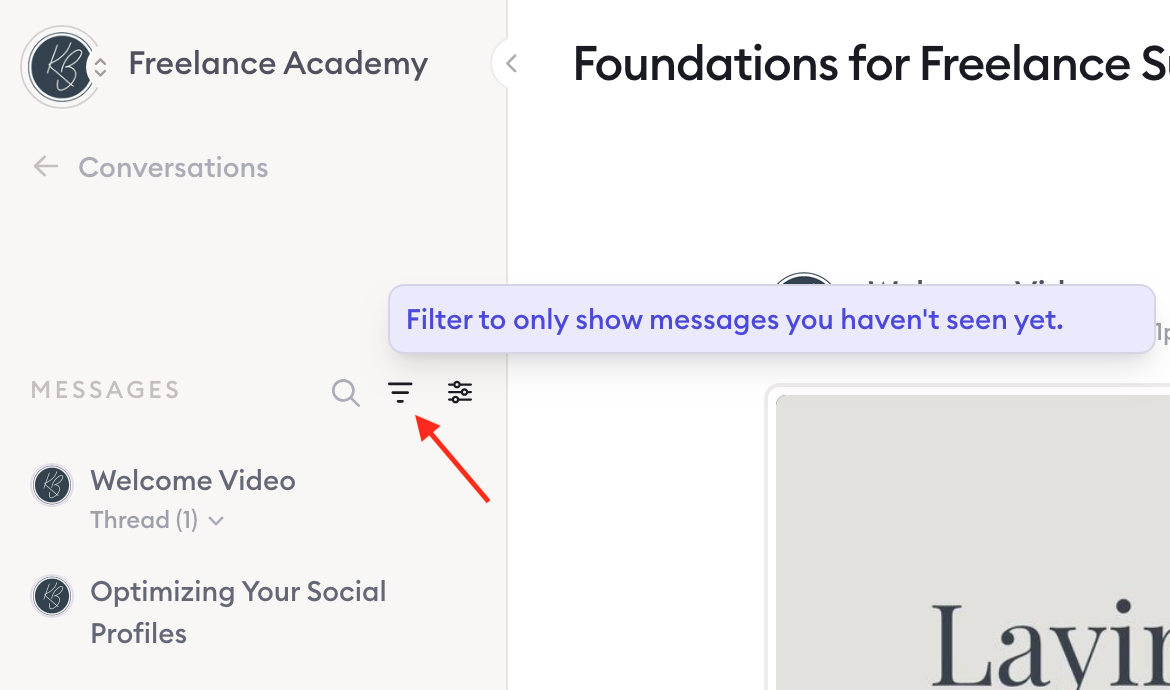
2. Group similar messages in threads
One of the best ways to ensure your async coaching conversations are easy to keep track of is to be intentional about the way you create and respond to them in real time.
Threads are a great example here. A conversation itself is a threaded string of messages, but each message can be a thread in and of itself.
In general, here’s the best way to think about the hierarchy in Clarityflow:
Conversation: A longer exchange of messages
Example: You create a one-on-one coaching conversation between you and your client
Message: An individual message within a conversation typically used for a specific topic
Example: You create a message within your coaching conversation to check in about a client’s goals
Thread: A reply directly underneath a message, typically replying to something within that specific message
Example: Your client replies to your check-in message with an update about their progress
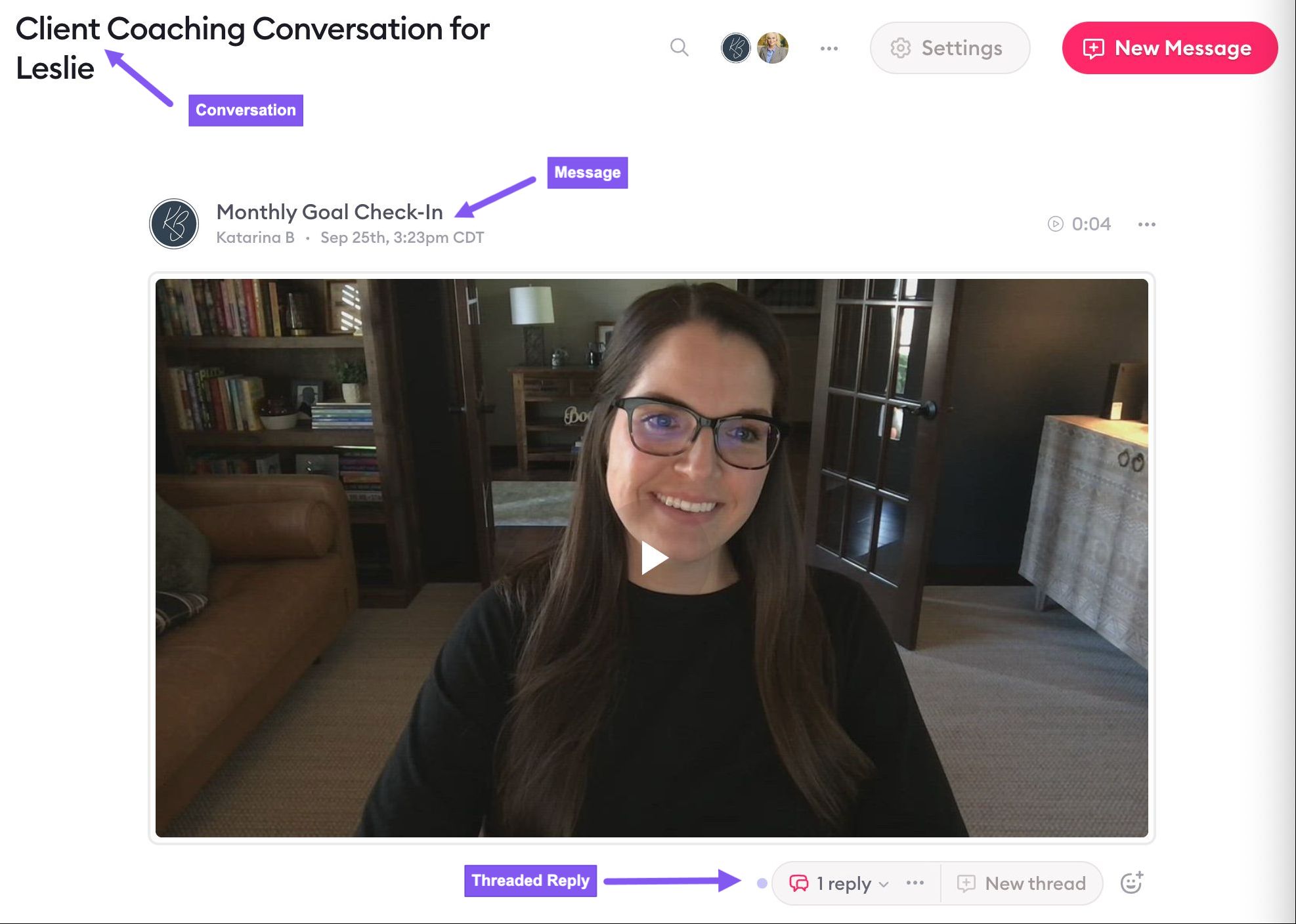
Of course, you have plenty of flexibility in how you want to set up your conversations and threads. However, being mindful of how you structure and manage your conversations from the jump goes a long way in helping you create a reliable system and always find what you need.
3. Assign clear message titles for simple navigation
In Clarityflow, the name of your message will default to the name of the person posting the message. However, it’s easy to change the title of your message by hovering over your name, clicking “Message title,” and entering a new, custom title for your message.
You don’t have to add custom message titles. However, it’s a smart thing to do—especially as your conversations grow longer.
In the left sidebar of any conversation, you’ll see a menu that displays a list of all of the messages in the conversation. Clicking on each one will bring you directly to that conversation in the message.
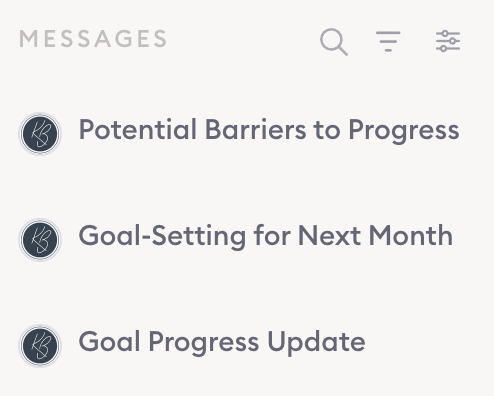
This navigation function still works even if you don’t create message titles, but your message list will look more like “Text message by [Name]” and “Camera message by [Name].” Put simply, it’s way easier to understand what each message is when you assign custom message titles.
4. Categorize your conversations with tags
Particularly as you work with more and more clients, your main conversations page can become a little unwieldy. Tags are a great way to filter and categorize your conversations. On your main conversations page, you can click a tag in the left sidebar to only show conversations with that tag applied.
To create a new tag, click “Tags,” “New tag,” and then enter the name of your tag. Applying a tag to a conversation is just as easy. Hover over the three dots in the right corner of any conversation, select “Tags,” and then choose the tag you’d like to apply.
For example, maybe you offer two different types of coaching programs with different focuses:
Starting a business
Scaling a business
You can create a tag for each of those and assign them to relevant conversations. Then, when you want to see conversations only from your “starting a business” coaching clients, you can click the tag to see only those conversations on your main page.
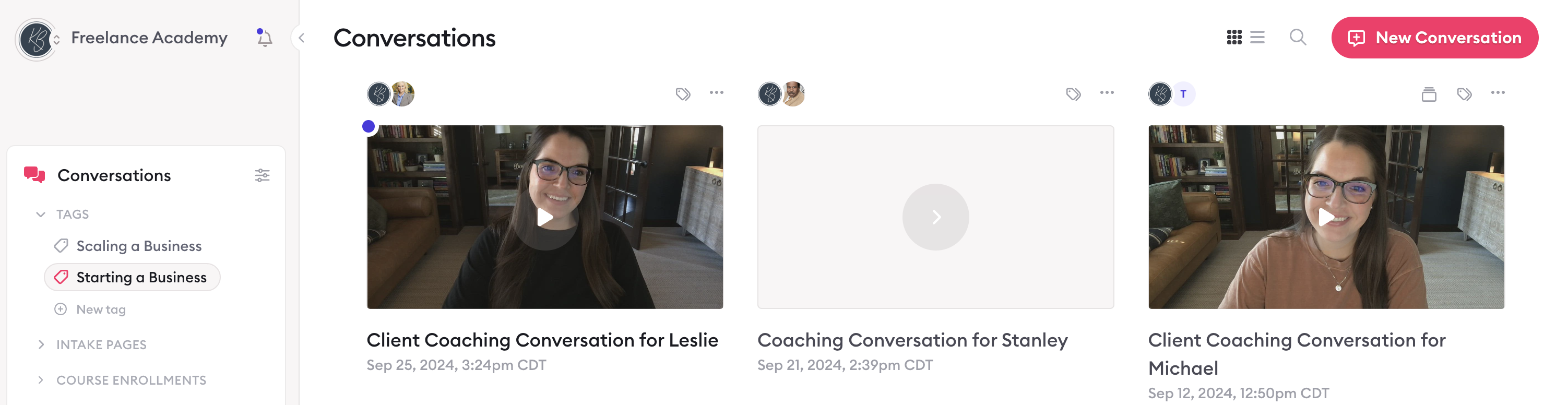
5. Stay on top of what’s new with email notifications
Worried you’ll miss a new message in Clarityflow? Conversations with new messages will always display a dot in the left corner. And, you can also click the in-app notification bell to see what’s been happening.
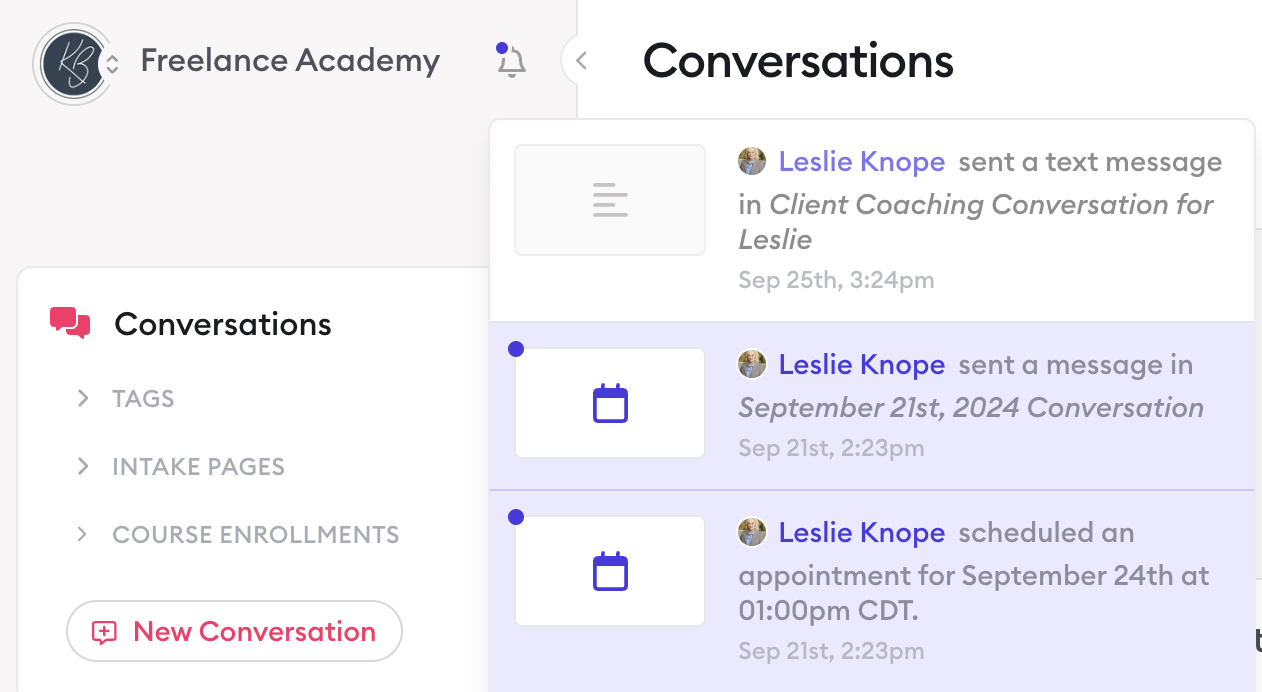
However, your email notifications are another great way to stay on top of your messages by using your inbox almost like a to-do list.
By default, you’ll receive an email notification any time a new message is posted to a conversation you’re part of (of course, you can control your notification settings in My Settings > Notifications).
We recommend marking each Clarityflow email notification as unread until you go in and review or respond. When you click into an email notification, you can click the button to be brought directly to the new message—and not just the entire conversation. Once you take care of what you need to, delete the email notification.
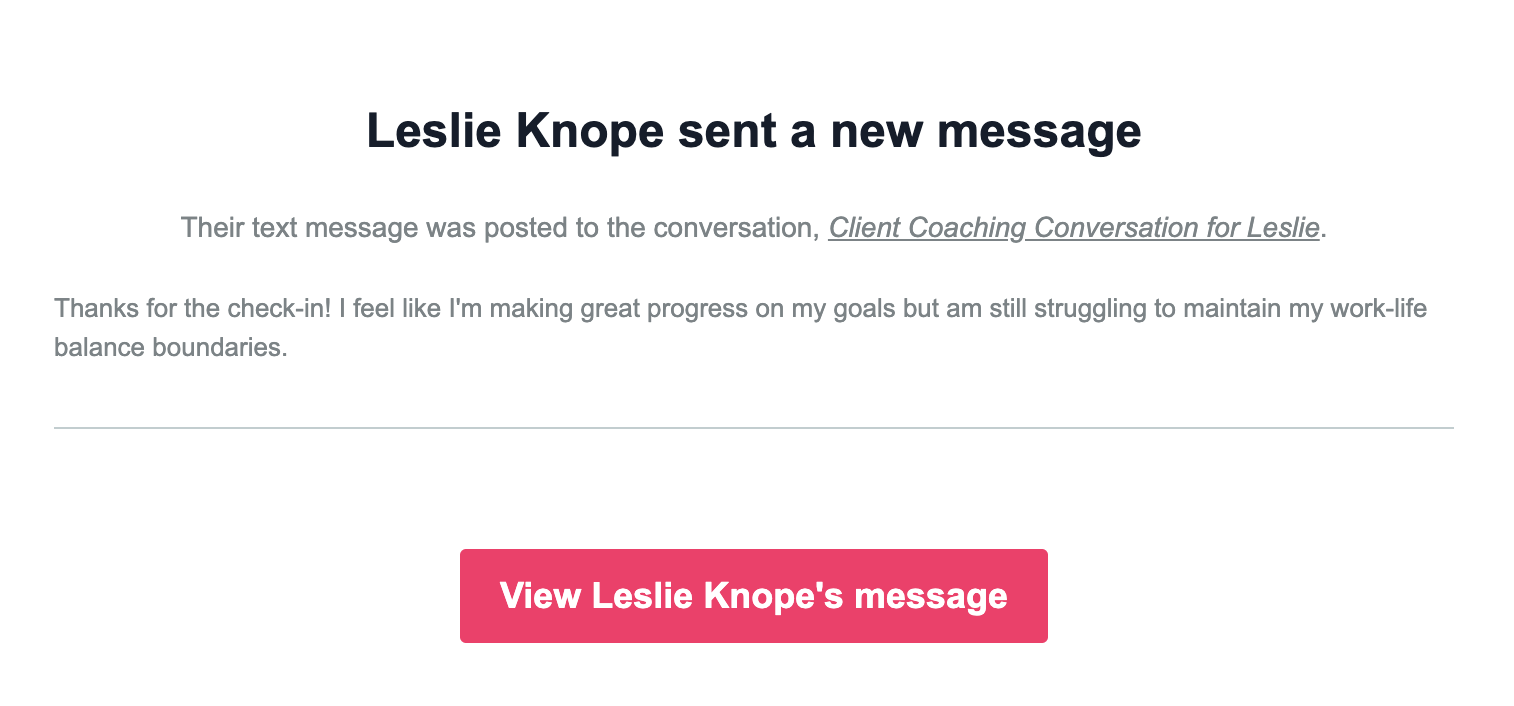
It’s a great (and easy) way to make sure you aren’t letting any messages slip through the cracks.
6. Find exactly what you need with global search
If and when you’re looking for something specific, Clarityflow’s search features can help you quickly and easily find exactly what you need.
On your main conversations page, click the magnifying glass near the top right corner. You can decide whether you want to search within your:
Conversations
Individual messages
Contacts
Library
Enter your keywords or search terms, and Clarityflow will surface results that contain what you’re looking for.
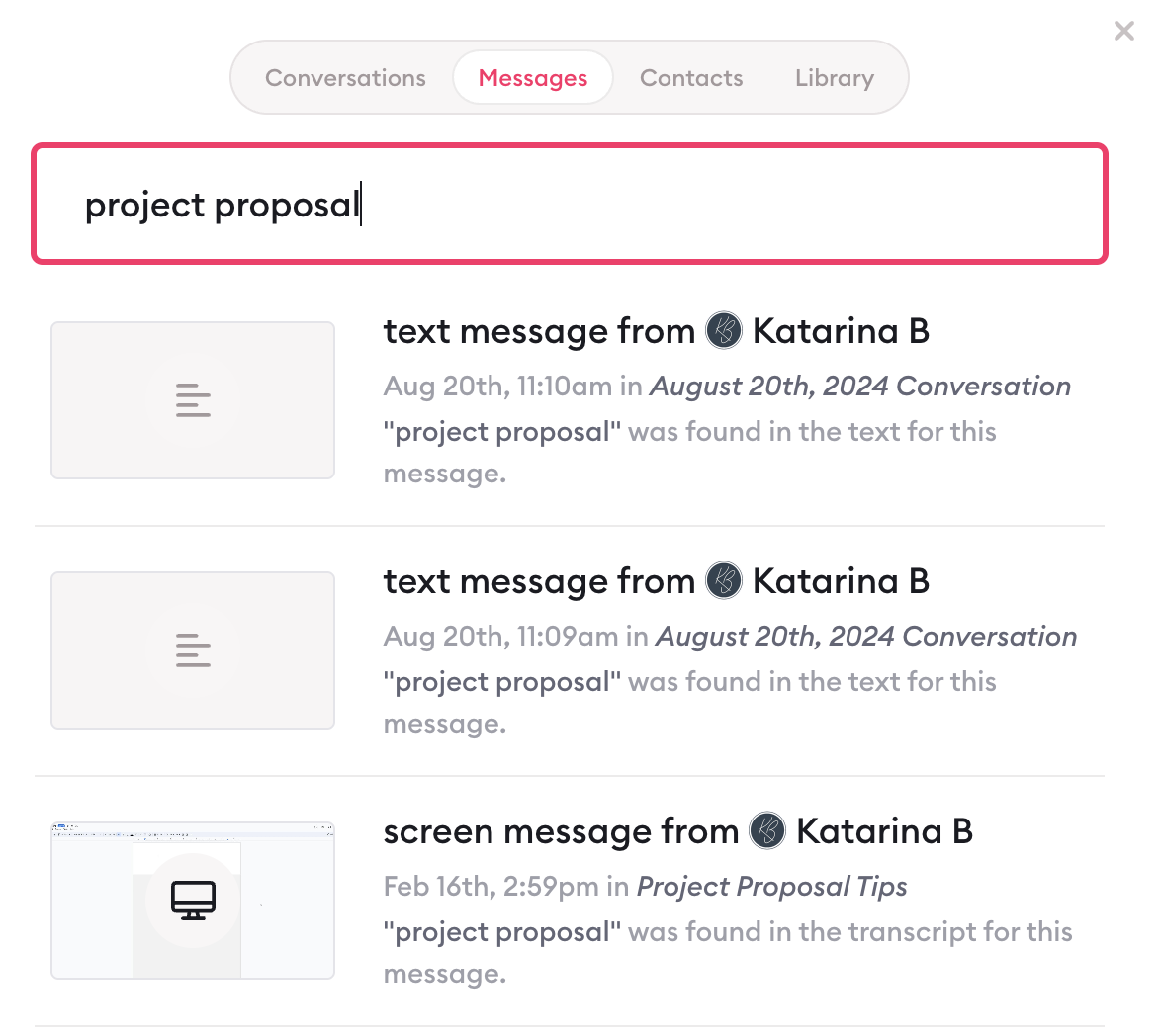
You can also search within an individual conversation by clicking into the conversation, pressing the magnifying glass, and entering your search terms. Clarityflow will show you a list of messages within that conversation that contain your keywords.
Async conversations that are systematic (not scattered)
Particularly as your coaching practice grows, it can feel challenging to stay on top of all of your different client conversations and notifications.
Clarityflow exists to streamline your async conversations by pulling them into centralized, threaded conversations (rather than random email threads or video messages).
But beyond that basic premise, Clarityflow offers plenty of other features to help you organize your async conversations and respond to your clients with clarity and confidence—rather than chaos.
Ready to scale your coaching business with consistent and cohesive async communication? Get started with Clarityflow today.