Connect your domain from GoDaddy to Clarityflow
Ready to connect your custom domain to Clarityflow? Read our main guide on that here first.
The following instructions apply if you use GoDaddy to manage your domain's DNS. These instructions will show you how to create the CNAME record in GoDaddy to point your subdomain to Clarityflow.
Not using GoDaddy? If we haven't documented your DNS provider here, you can follow these GoDaddy instructions and apply them to your provider (some details will be different). But generally, the interface and steps are very similar across DNS providers.
Note: The exact interface and details on GoDaddy may have changed since we documented this.
Before you start: Make sure you have a GoDaddy account and that's where you purchased your domain name.
Log into your GoDaddy account and navigate to your Domains. The link to get there might be under a section labeled "My Products."
Find your domain, then navigate to "DNS". It should look something like this:
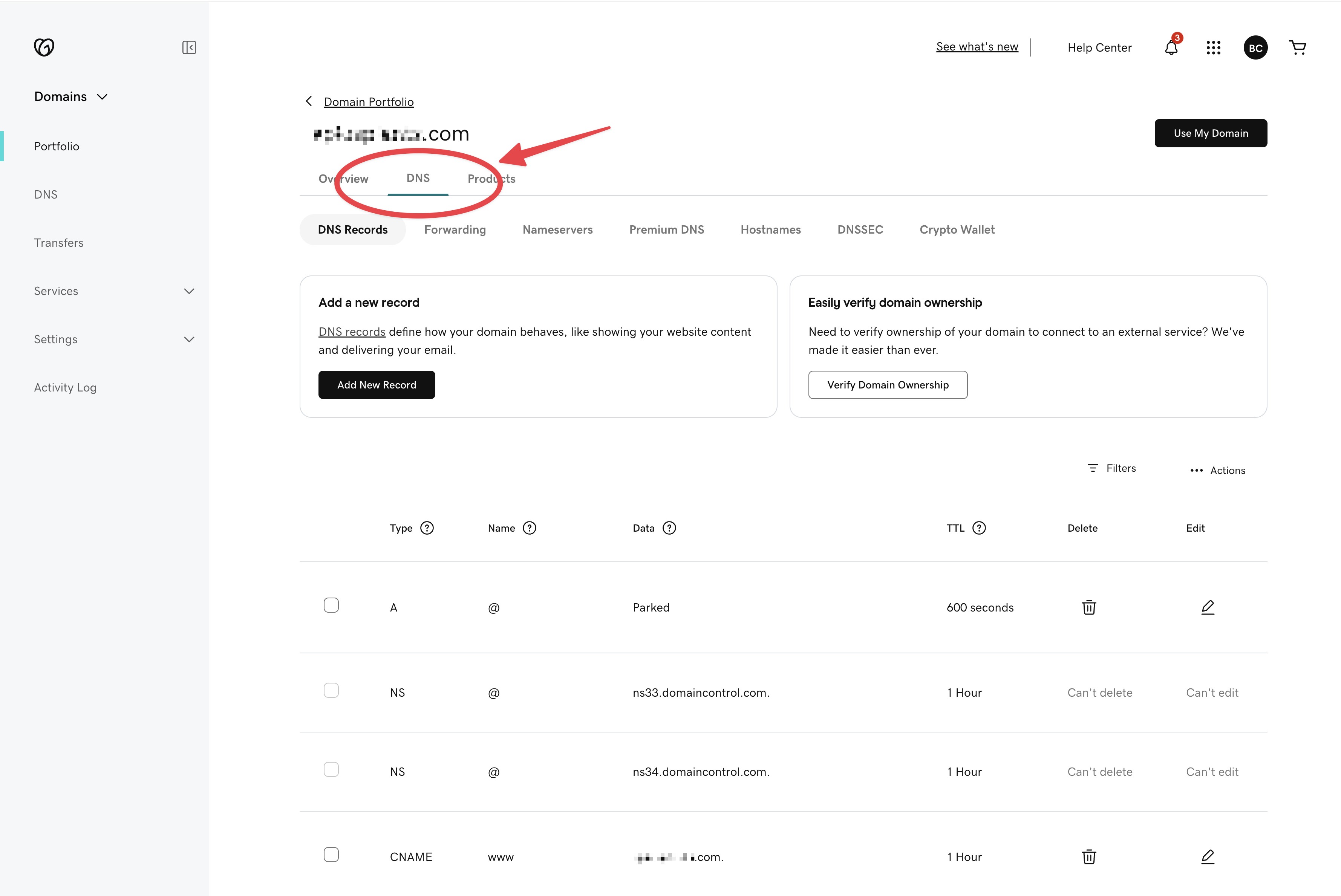
Click "Add New Record"
Create the CNAME record using the following info:
Type: CNAME
Name: Your desired subdomain. For example, if you want Clarityflow to be shown when a user visits coaching.yourdomain.com you should type in the word "coaching".
Value: Your Clarityflow URL. Copy this value from your domain settings settings page in Clarityflow. See instructions on this step in the main guide here.
TTL: Leave it set to "Default"
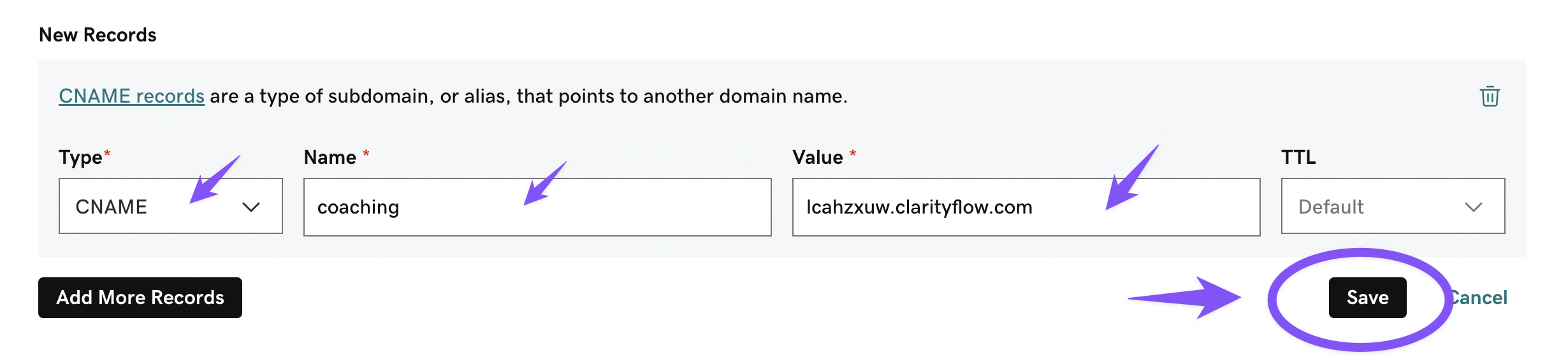
Click "Save." After saving, you should see your CNAME record in the list of DNS records in GoDaddy for your domain, like this:
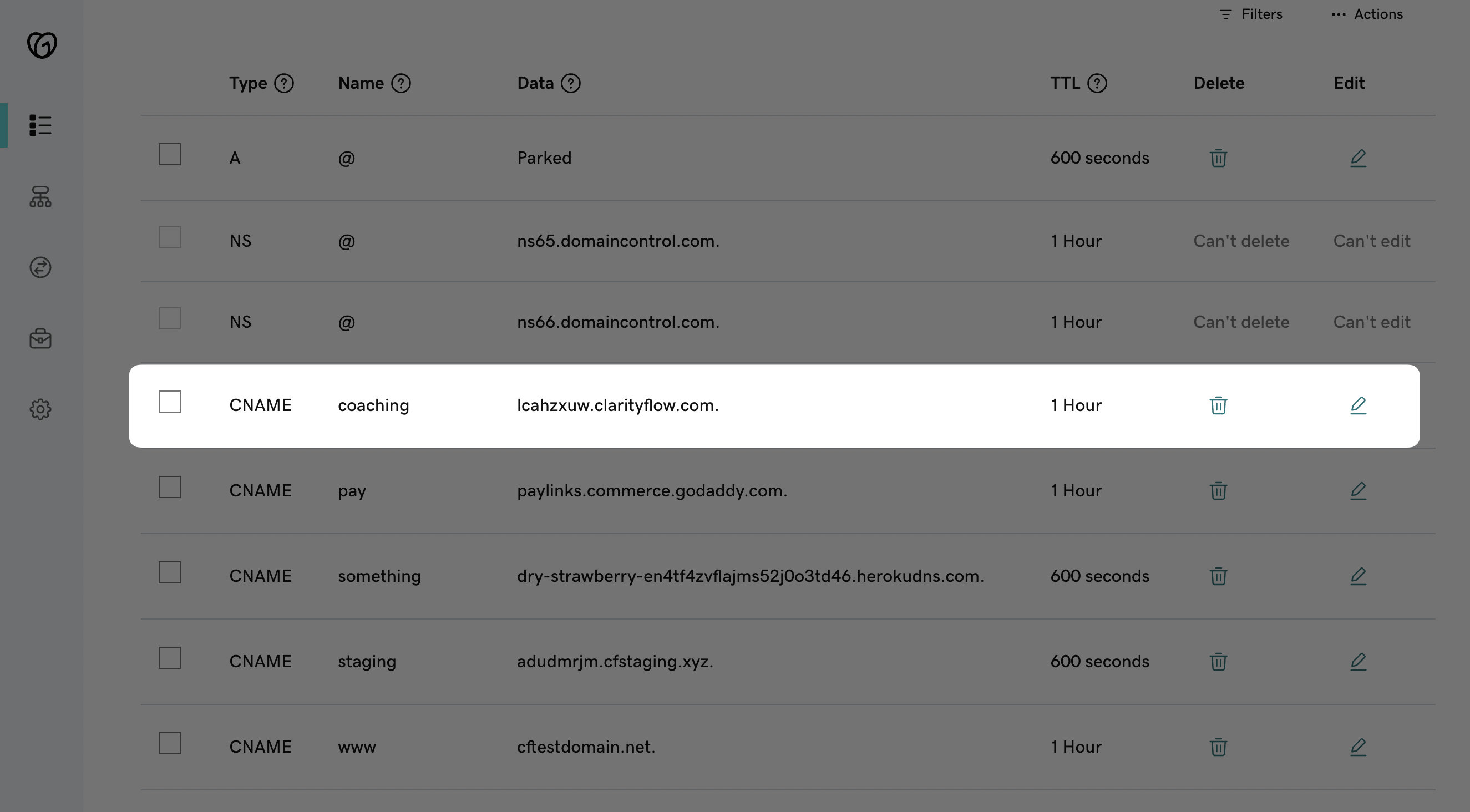
Now you can return to your Clarityflow domain settings to complete the verification step and the activation step. See details on these in the main guide here.
Note: It can take anywhere from just a few minutes up to an hour or two before your CNAME record is established by GoDaddy and can be verified on Clarityflow. In rare cases, this can take up to 24 hours.
Learn more about Clarityflow.