Display a custom background image on camera recordings
When you're recording a camera-only message, Clarityflow gives you the option to swap out your room's background with a custom background image!
You can choose from our collection of stock background images or upload your own.
Note: Custom backgrounds for camera recordings are currently only supported when recording in Google Chrome. However, recordings that used a custom background can be played back on any browser.
Set a background image on your camera recording
Start a new recording and select "camera" and "microphone" as your message type (NOTE: custom backgrounds are not an image if you are also doing a screen recording—you need to uncheck the "screen" option before recording)
Click "turn on camera"
Click the background image button in the top right corner of your recording window
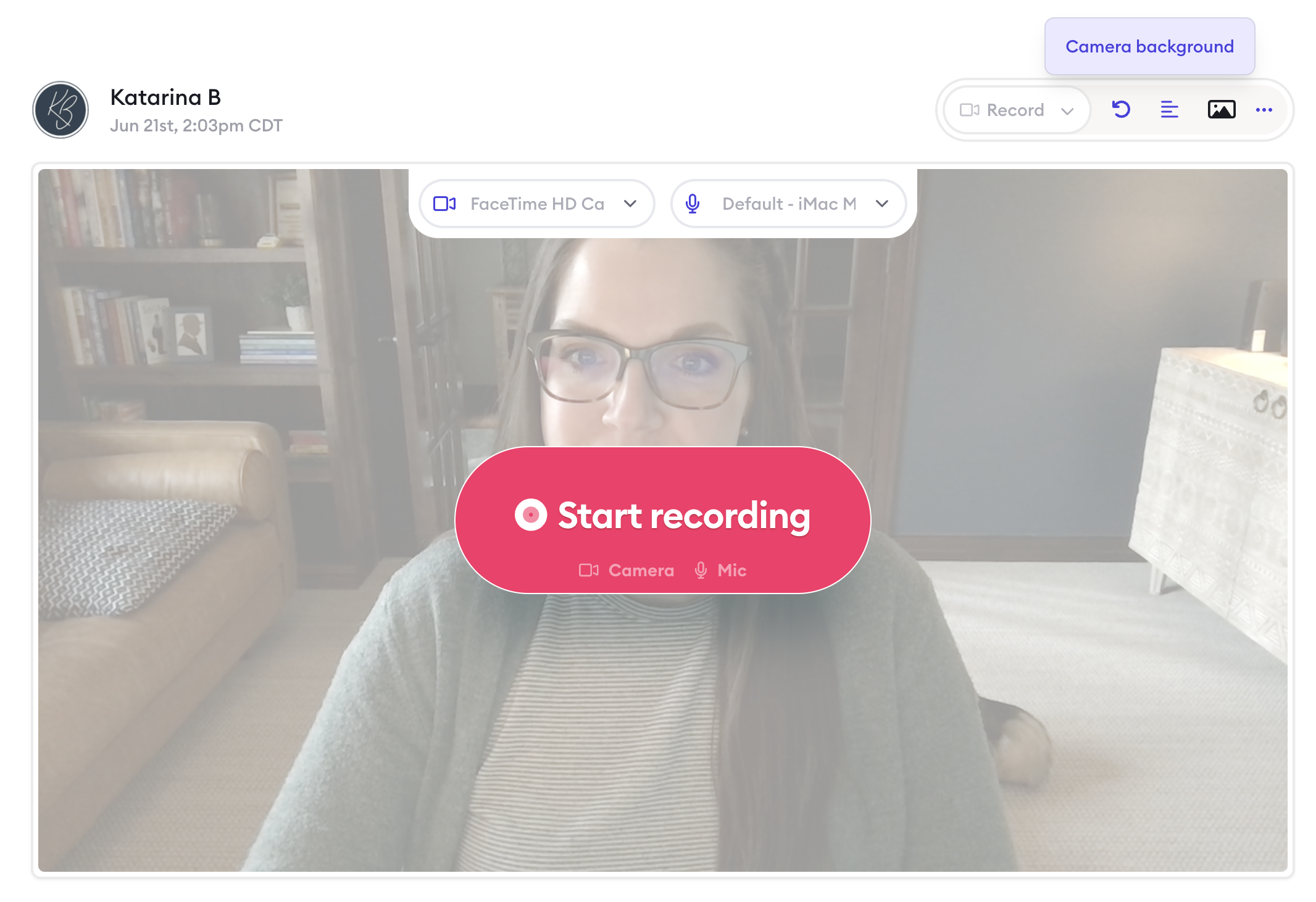
Set your background image by uploading your own background or selecting a stock background (NOTE: custom backgrounds are available with Standard and Premium plans)
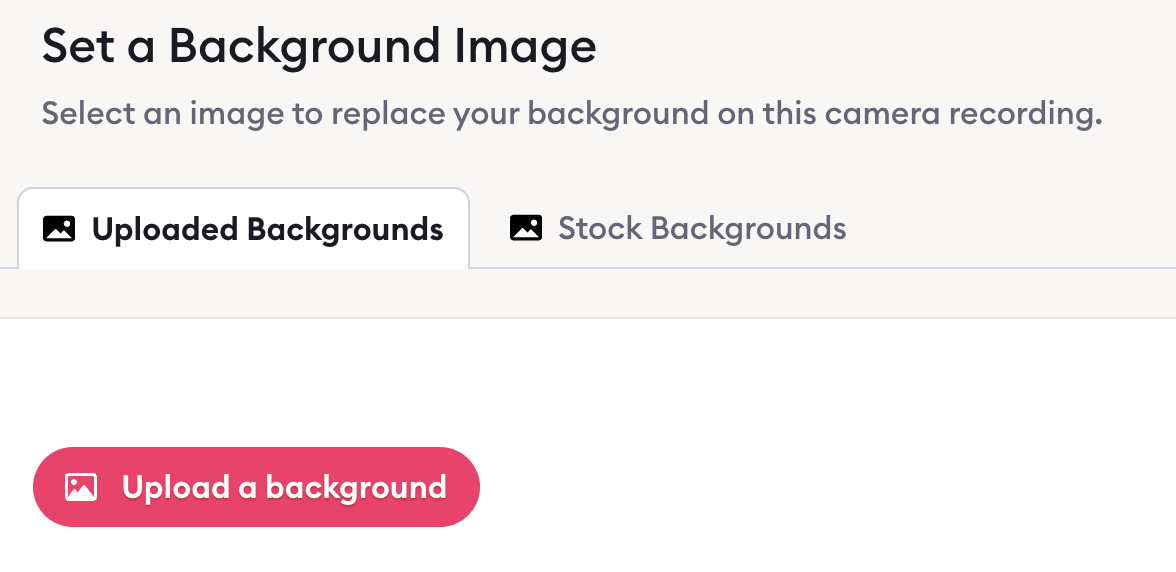
Learn more about Clarityflow.