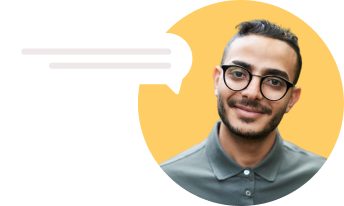How to Make a Screen Recording on an Android Device

You get some great multimedia capabilities out of the box on Android, and screen recording is one of them.
There are also more advanced screen-recording tools for Android available from third-party developers.
For a primer on making great screen recordings, check out our seven tips to make your screen recording easy to follow.
Are you looking to record your screen on other popular platforms? If yes, refer to the relevant guide for your preferred platform:
Which screen recording software works with Android?
There are two different ways to record your screen on Android:
Using desktop software.
Android has a built-in tool called screen record to help you record your screen. Instructions on using Android for screen recording are listed below.Using third-party browser-based screen recording software.
These tools don’t require anything to download or install, can be conveniently viewed on any device, and it's easy to share recordings with team members and clients. Clarityflow is built specifically for this.
How to record your screen on Android
You can create a screen recording on your Android device using the following steps:
1. Go to the application or screen that you want to record.
2. Swipe down twice from the top of your screen. This will display icons for configuring wifi, Bluetooth, mobile hotspot, screen recorder, and more (see screenshot below).
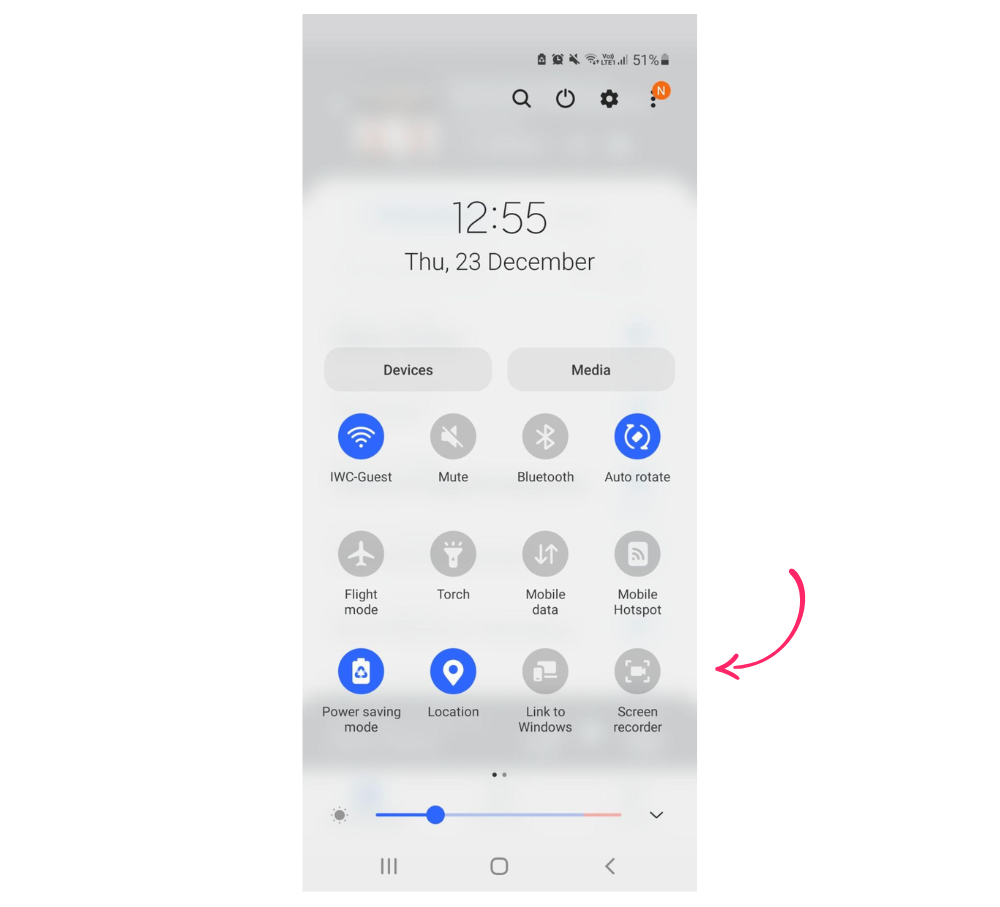
(Note these may be different depending on what version of Android you have and your specific device)
3. Tap Screen record.
You might need to swipe right to find it. If it's not there, tap Edit and drag Screen record to your Quick Settings.
4. If it’s your first time using screen record you will be prompted to give permission for the app to take pictures, and record video and audio. Tap allow to proceed.
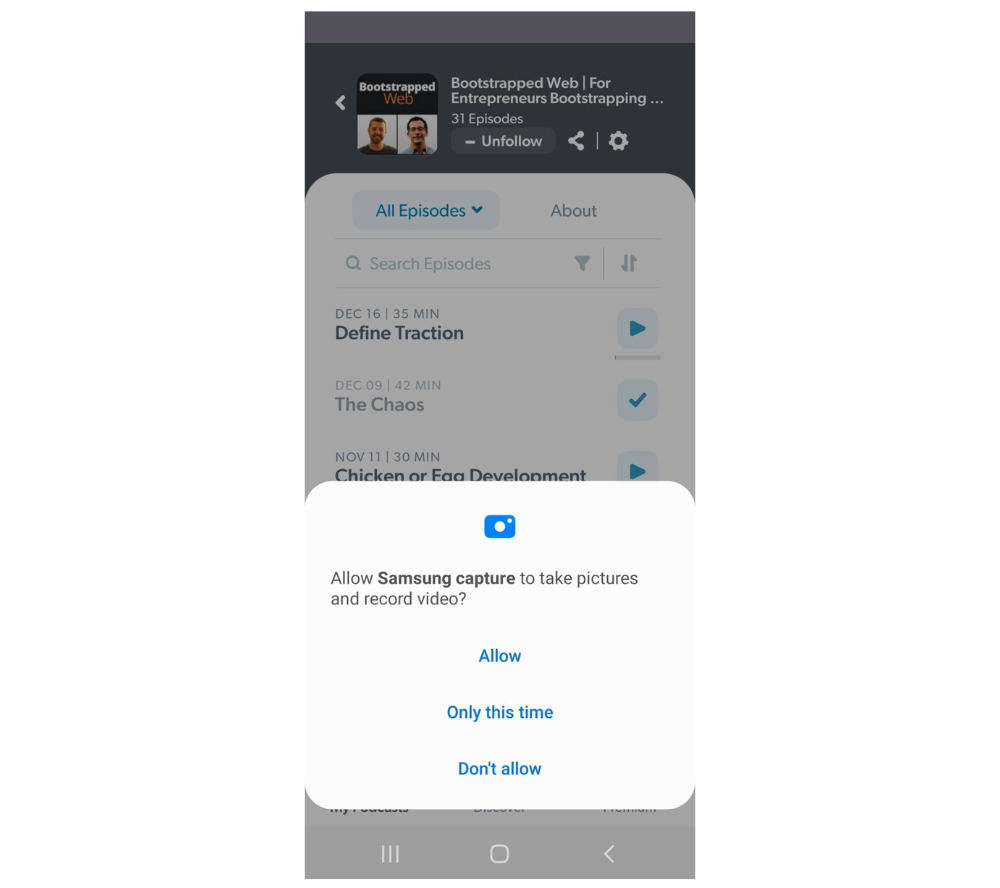
5. You may be prompted to select your preferred sound setting.
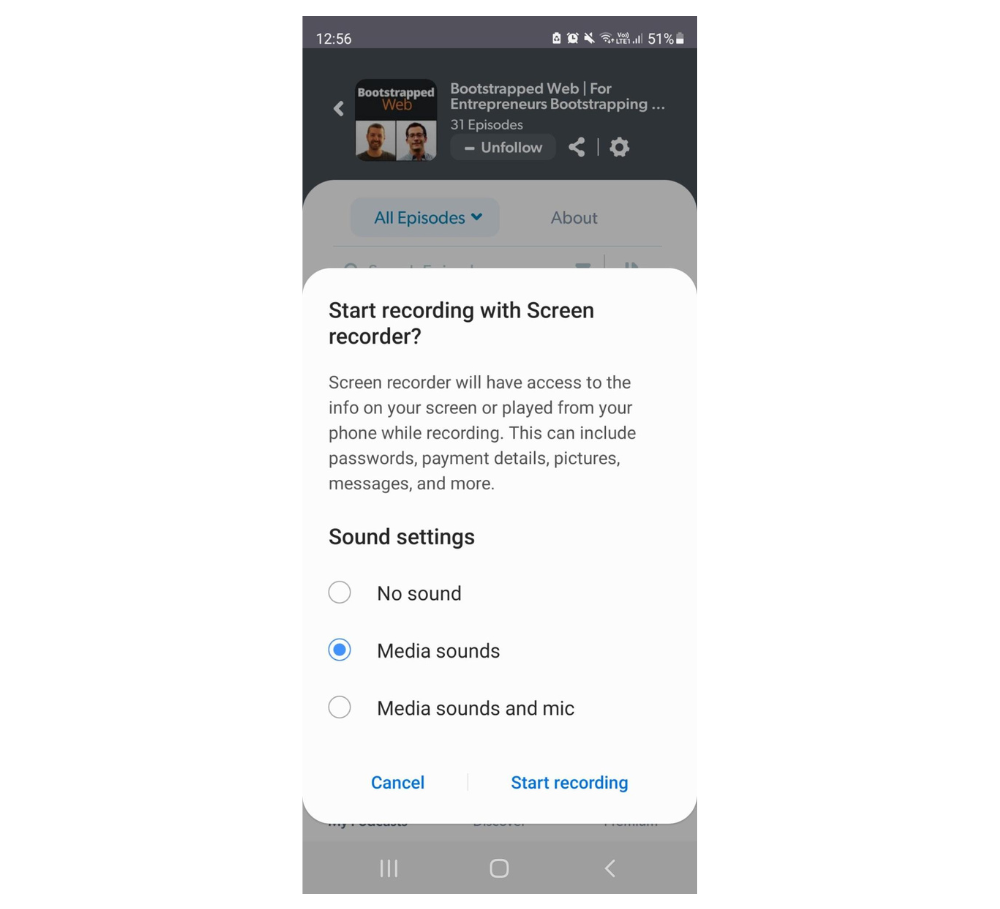
6. Tap start recording. The recording begins after the countdown.
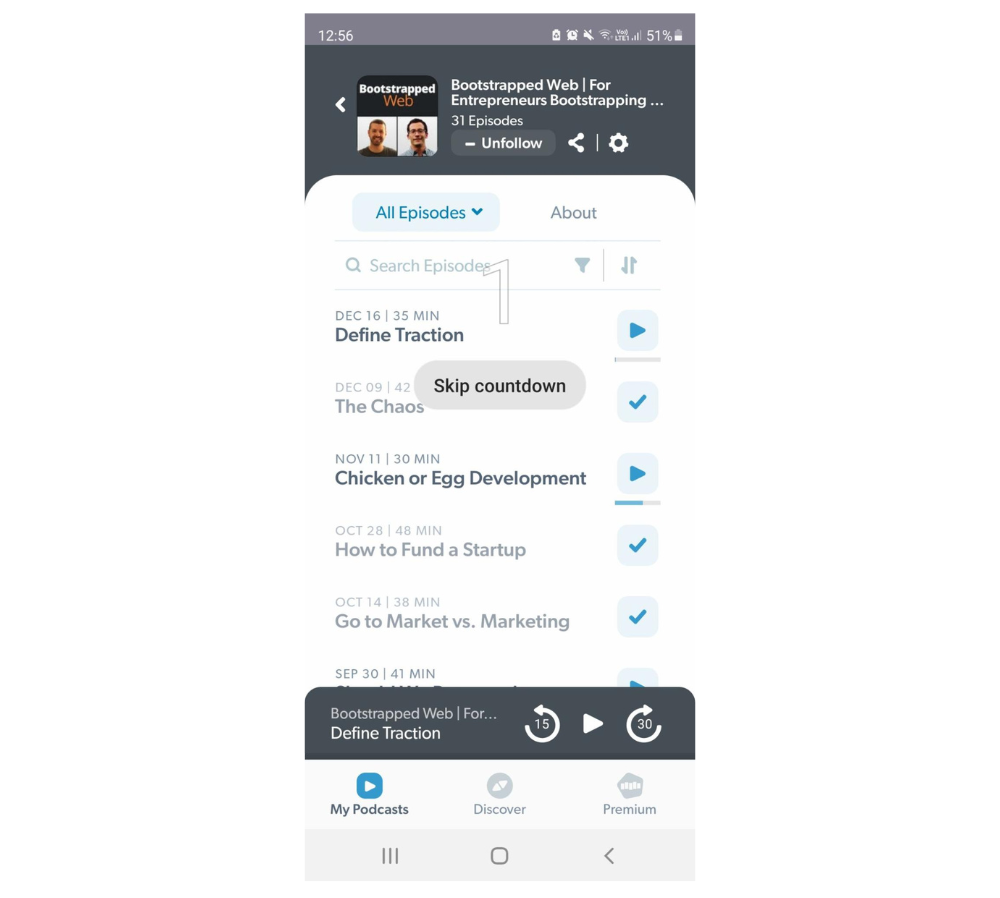
7. To stop recording, swipe down from the top of the screen and tap the Screen recorder notification.
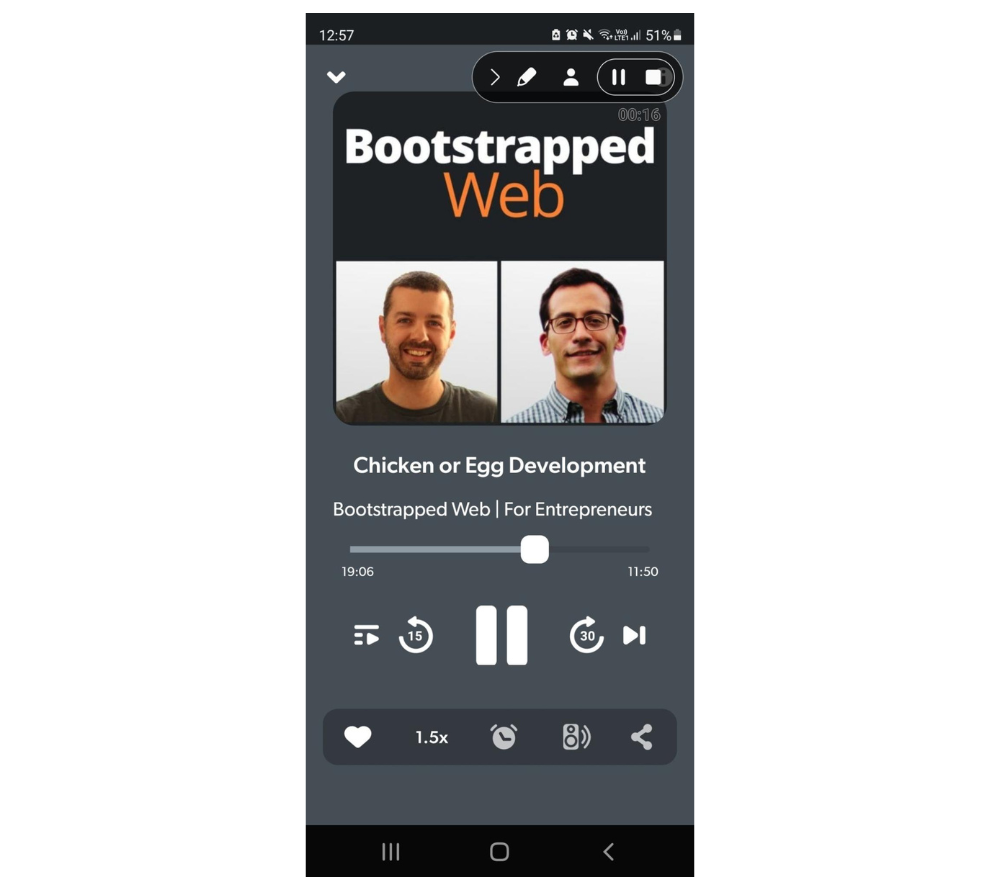
Find screen recordings
Open your phone's Photos app.
Tap Library > Movies and locate the .mp4 file. (if the video file is not there, try the Camera folder).
How to share your Android screen recordings with others
When you stop the screen recording app, the new video file will be saved to your Photos app.
From there, one of the easiest ways to share it would be to use a free tool like Clarityflow, which makes it easy to both share a video and get a video response back. You can upload your screen recording to Clarityflow.
(Alternatively, you can simplify the whole process by using Clarityflow to record your screen and then share the link to view your recording.)
How to ask your clients on Android to record their screen
Do you want a client to react to your screen recording or offer comments on it? Why not ask your customer for a screen recording?
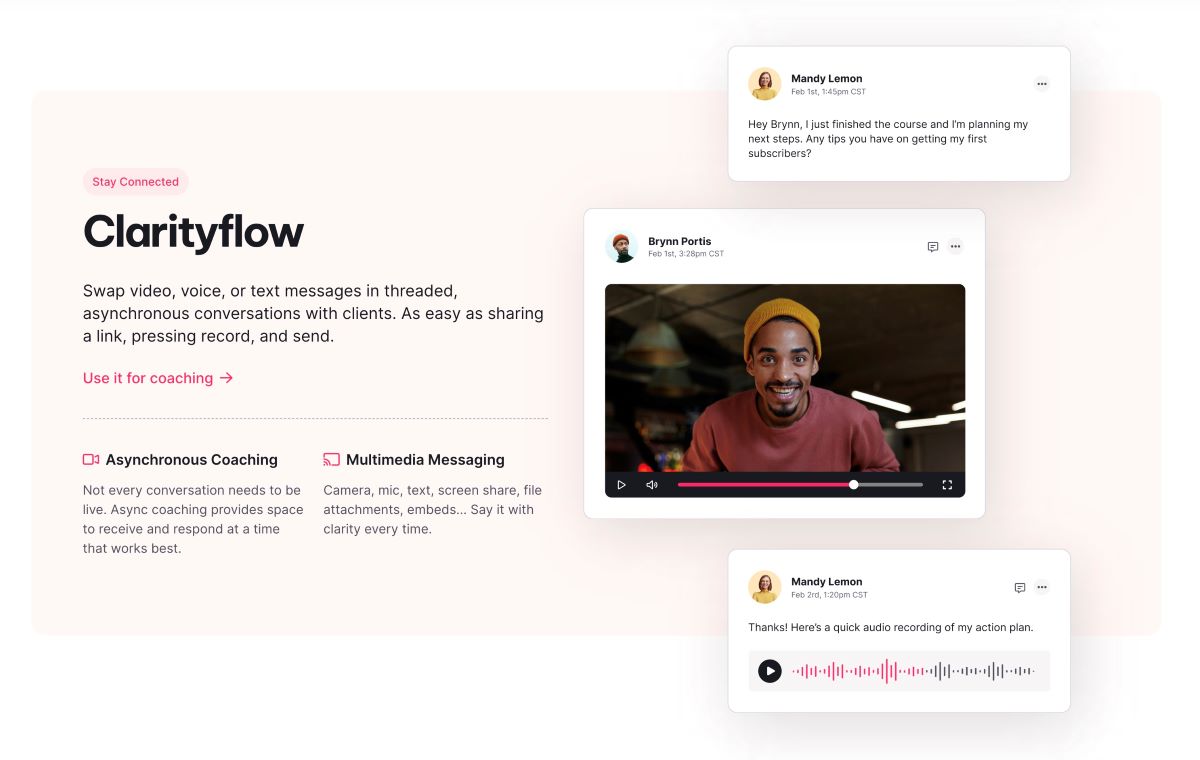
In order to do so, send them a message asking them to follow the aforementioned procedures, and then figure out how to provide you with their recording.
Alternatively, you may utilize Clarityflow and simply provide them a URL where they can video their screen using their web browser. This way is considerably quicker for them.